Peripherals
Manually operate FarmBot’s peripherals Open this panel in the app
The PERIPHERALS section of the controls panel allows you to manage FarmBot’s peripherals and control them in real-time with toggle switches and sliders.
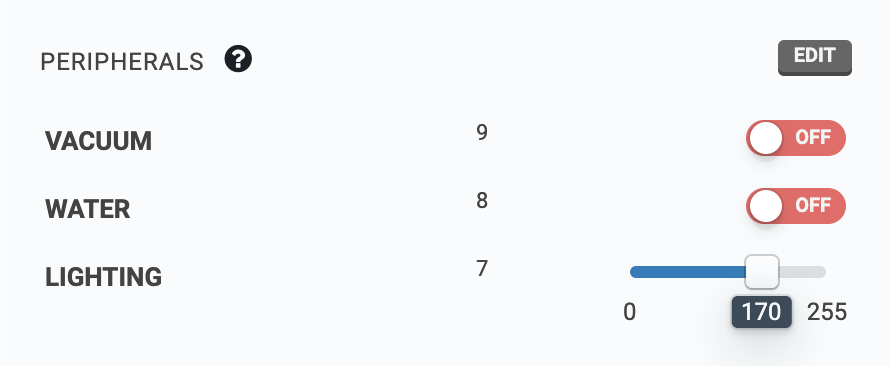
Creating peripherals
To create a new peripheral, press , and then the button. Provide a Name, Select a pin , and choose Digital or Analog to define the peripheral. Pressing will add all of the standard peripherals included with your FarmBot kit.
Pin numbers are required and must be unique.
When finished editing, press .
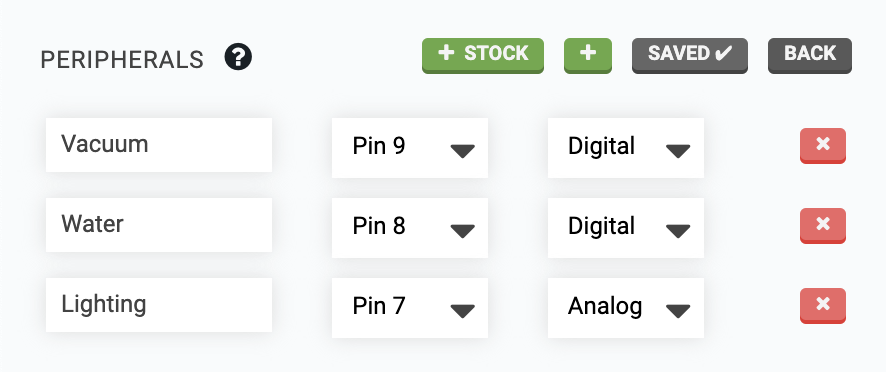
Controlling peripherals
Manual control
You can press a toggle switch to manually control digital peripherals when FarmBot is connected and idle. If FarmBot is disconnected or busy, pressing a toggle switch will have no effect. Refer to the table below for all possible states of the toggle switches.
| When a toggle is | The peripheral’s state is | Clicking the toggle will |
|---|---|---|
| ON | ON | Turn the peripheral OFF |
| OFF | OFF | Turn the peripheral ON |
| Unknown | Turn the peripheral OFF | |
| ON | ON | Not have any effect (FarmBot is busy) |
| OFF | OFF | Not have any effect (FarmBot is busy) |
| Unknown | Not have any effect (FarmBot is not connected) |
Analog peripherals can be controlled with the sliders when FarmBot is connected and idle.

Sequence based control
You can also control peripherals from sequences by using the Control Peripheral command. For more information, see the control peripheral command documentation.
Deleting peripherals
To delete a peripheral, press and then the peripheral’s button. Finish editing by pressing .
You cannot delete a peripheral that is in-use by a sequence.