Webcam Feeds
Monitor your FarmBot from a distance Open this panel in the app
The WEBCAM FEEDS section of the controls panel allows you to monitor your FarmBot from a distance with the use of an external camera system such as a Nest brand home security camera. Using a single camera, you could monitor the entire FarmBot bed while controlling it remotely, or, you could set up multiple webcams at different angles for viewing plants, etc.
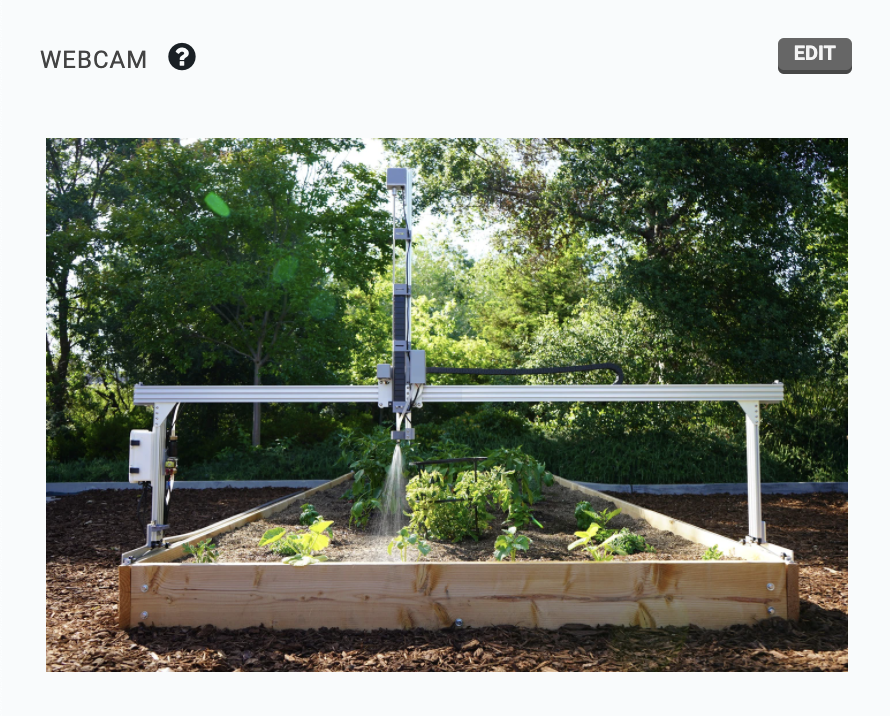
Adding a webcam feed
To add a webcam feed, press , and then the button. Provide a Name and a publicly accessible URL (with http://) or IP address for your webcam stream. Multiple webcam feeds can be added by pressing for each camera. When finished editing, press .
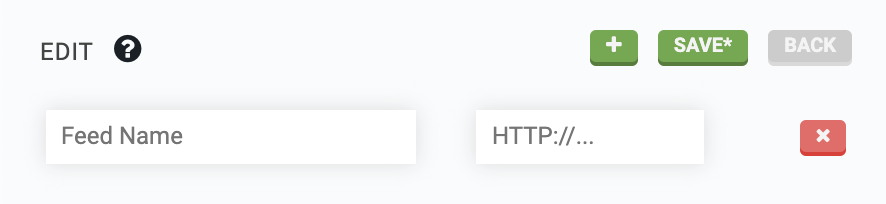
Not all webcam feeds will work
Some webcam services do not allow webcam feeds to be embedded in other websites or apps. If you see a web browser error after adding a webcam feed, there is unfortunately nothing FarmBot can do to fix the problem. Please contact your webcam’s customer support to see if the security policy for embedding feeds into other sites can be changed.
Viewing webcam feeds
The webcam feed area will display one webcam feed at a time. If you have added multiple webcam feeds, you can cycle through them using the PREV and NEXT buttons on the left and right sides of the viewer.

Deleting webcam feeds
To delete a webcam feed, press and then the feed’s button. Finish editing by pressing .
Hiding webcams
If you do not plan to use any webcams to monitor your FarmBot, use the HIDE WEBCAM WIDGET toggle in the app settings panel to remove webcams from the controls panel.