Variables
Make your sequences and regimens dynamic
Variables allow you to create dynamic sequences that execute differently depending on the variable value provided. This allows one sequence to be used more generally (in multiple ways), rather than for one specific purpose. To see how variables are used, let’s go through a practical example.
Start with a static sequence
We’ll start with a static sequence (a sequence without any variables). Static sequences are executed the same way every time and can only be used for one specific purpose. For example, the sequence below can only be used to mount the Watering Nozzle tool because the LOCATION inputs in the Move To commands are hard coded to one location.
If you wanted to mount the Seeder tool, you would need to make a second sequence with all of the LOCATION inputs set to the Seeder tool. You can imagine that if you had many tools, creating a bunch of variations of basically the same sequence would be tedious and cumbersome.

A static sequence that can only be used for one specific purpose
Add a variable
Let’s change the static sequence above into a dynamic sequence that can be used to mount any of our tools (assuming they all need to be mounted using the same general method).
Select Location Variable - Add new for the LOCATION input in the first Move To command.
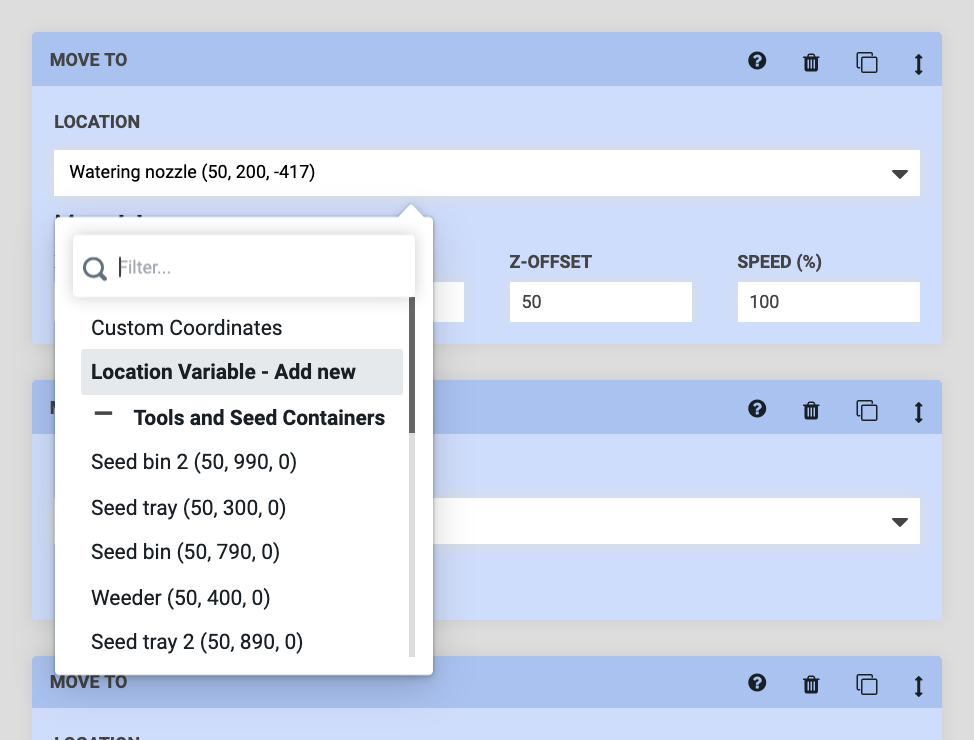
This will create a location variable in the sequence header and update the LOCATION input in the Move To command to display as Location Variable - Select a location .
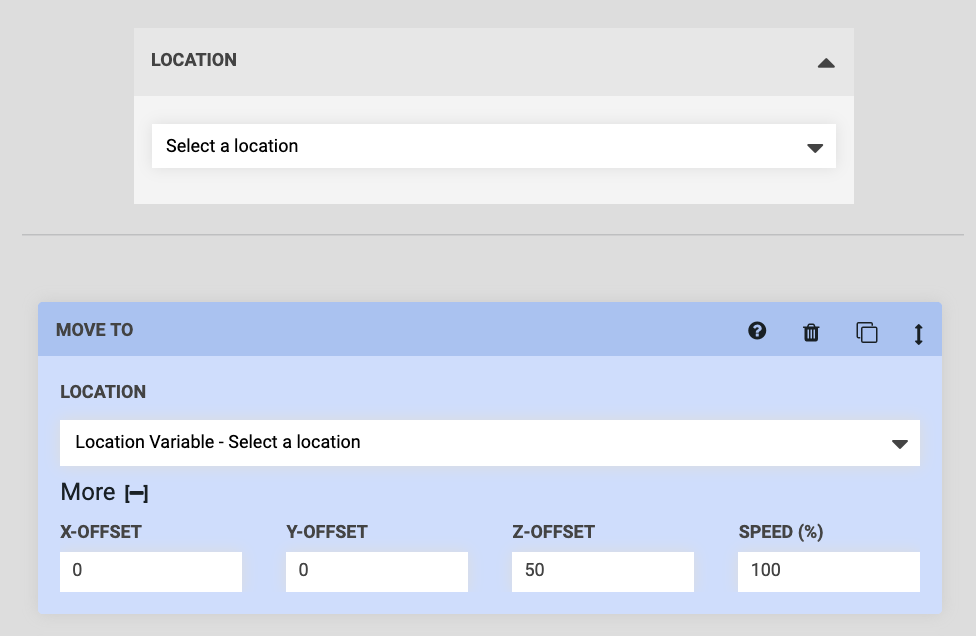
Now select Location Variable - Select a location for the LOCATION inputs in the other two Move To commands.
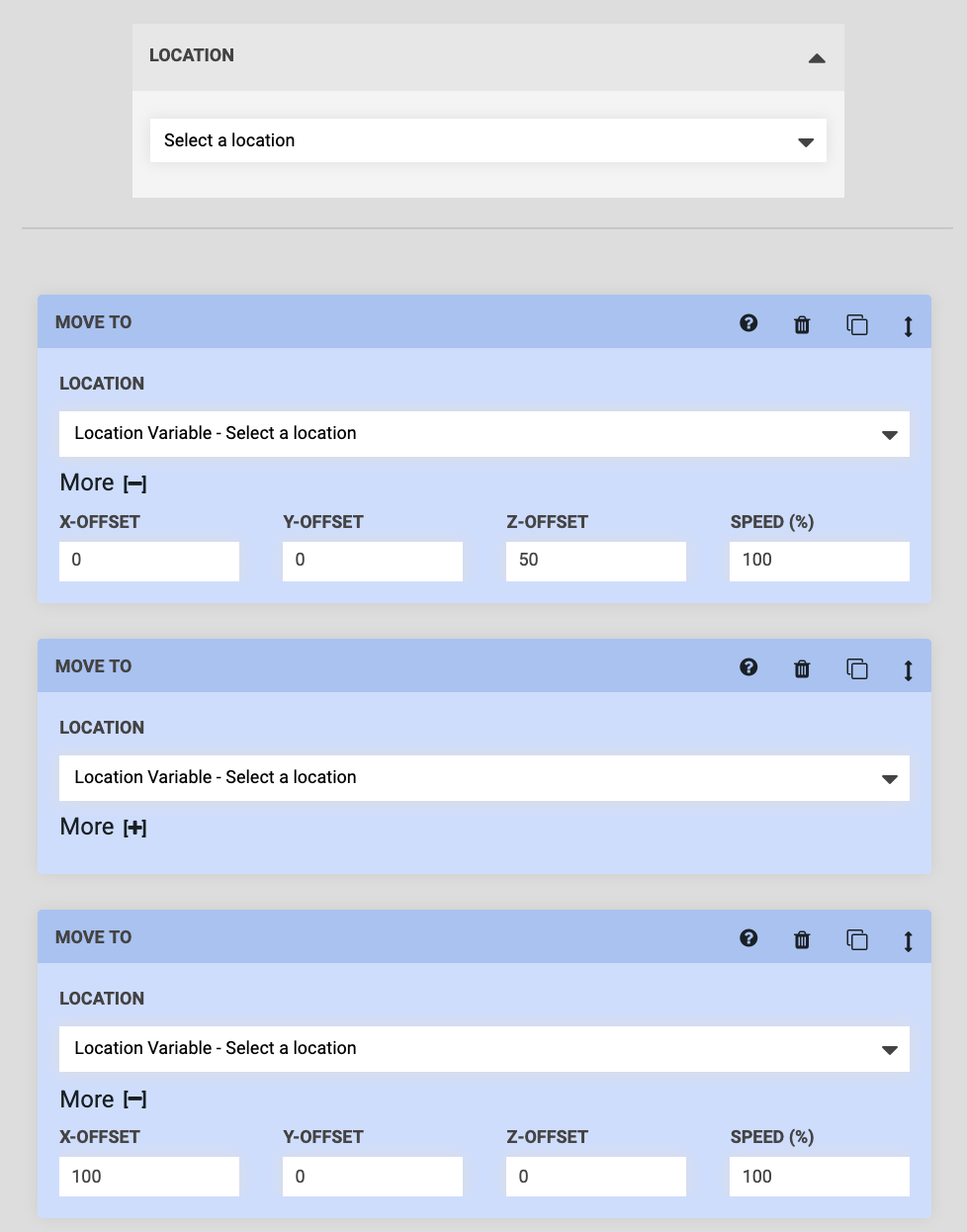
Then set the variable value (in the sequence header) to the Watering Nozzle tool from before and notice that all of the LOCATION inputs in the Move To commands will update to Location Variable - Watering Nozzle (x, y, z) .
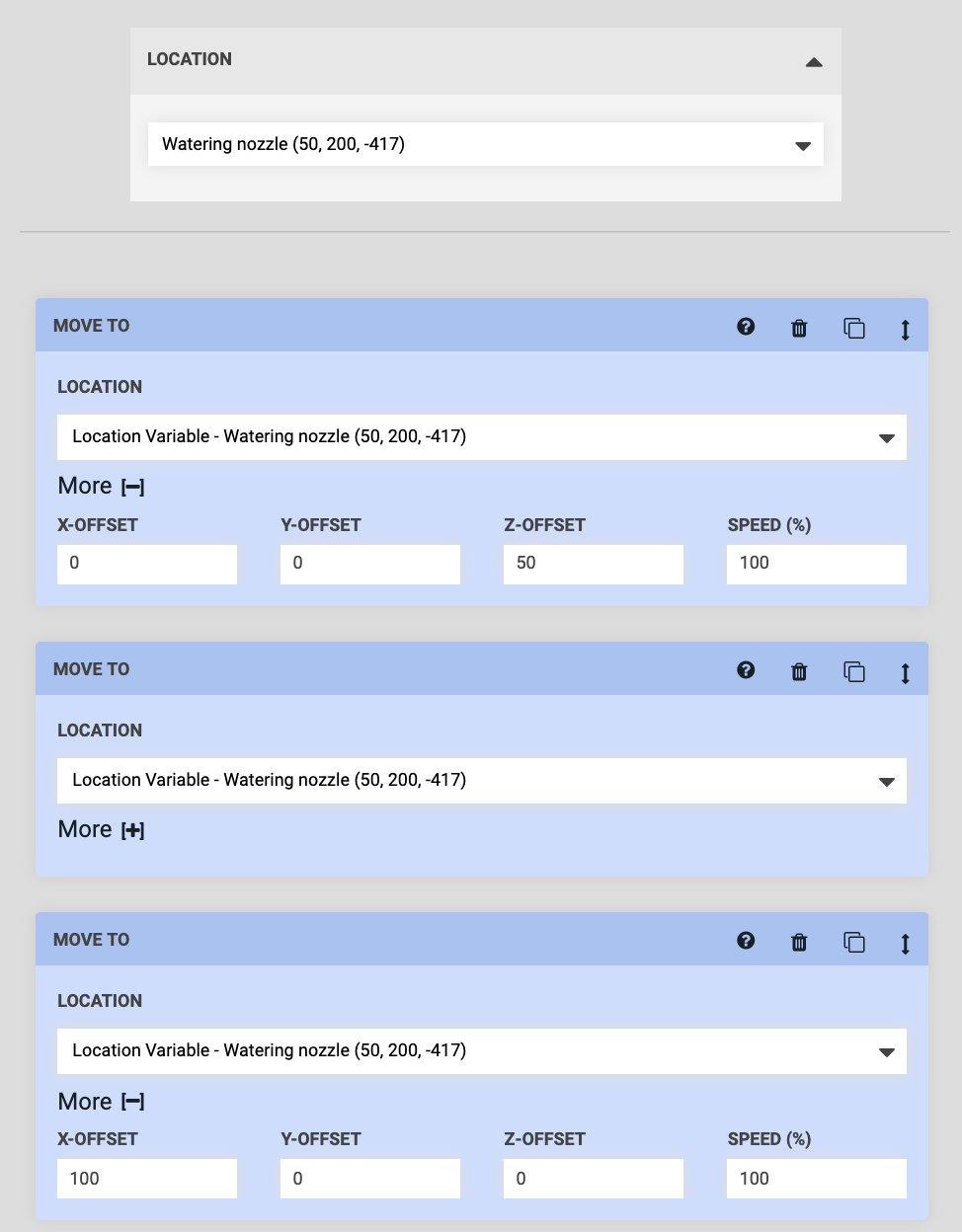
At this point, while we’ve added a variable, the sequence is still static and would execute in the exact same way as before every time it is run. If we wanted to mount a different tool, we would again need to create a copy of the sequence, this time changing the variable value to the tool we wanted. And still as before, if we had many tools, such a process would be tedious and cumbersome.
Make the variable externally defined
To make our sequence dynamic and re-usable for different purposes, we need to make the variable externally defined. This will allow us to provide the variable value from another sequence, a regimen, or an event, which will dictate how the sequence is run each time.
To do this, change the variable value (in the sequence header) to Externally defined. This selection will then get reflected in all of the LOCATION inputs in the Move To commands as they update to Location Variable - Externally defined .
Provide a default value
You’ll now also need to provide a DEFAULT VALUE for the variable, which will be used anytime a value from somewhere else isn’t explicitly provided.
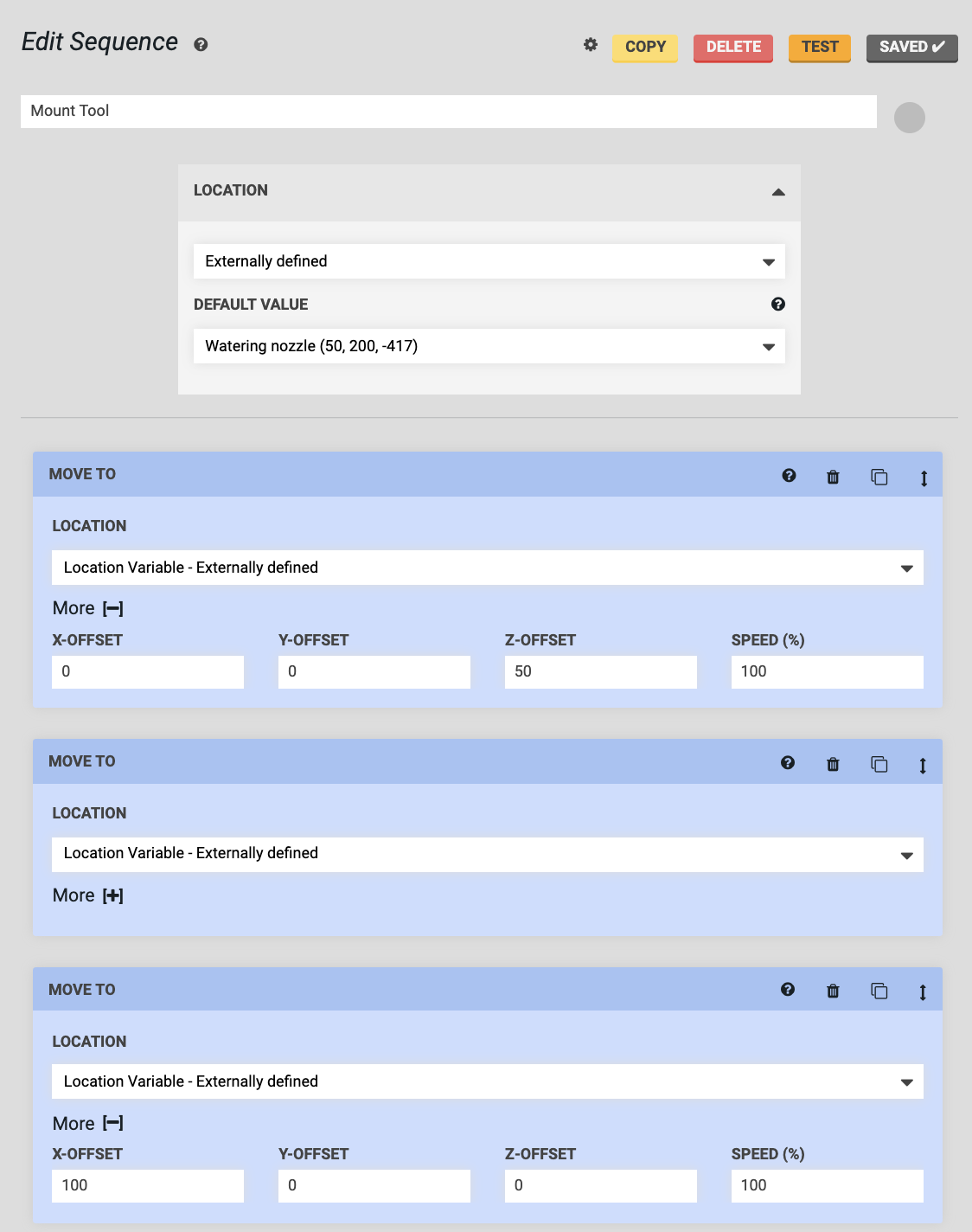
A dynamic sequence that can be used in a general way
Now our sequence is built in a generic way that will allow it to mount any tool, depending on what value is provided for the variable! In the next section we’ll look at all the ways in which you can provide this value.