Weeds
Manage the weeds found in your garden Open this panel in the app
The weeds panel allows you to keep track of the weeds in your garden that your FarmBot has detected or that you have manually entered.
Adding weeds
To add a weed, click the button in the weeds panel.
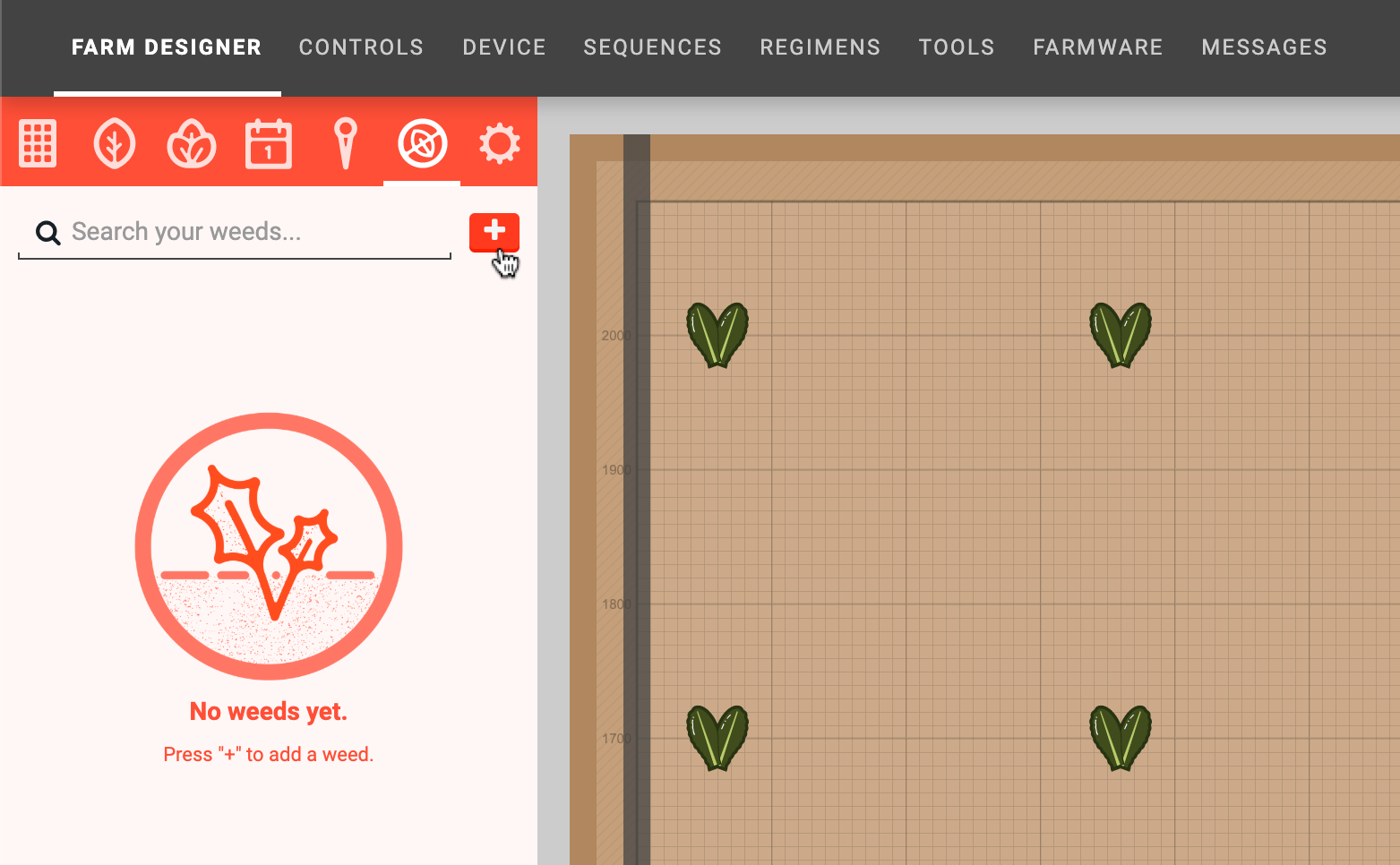
This will open the create weed panel where you can provide the name, X and Y coordinates, radius, and color for the weed. You can also click and drag in the map to define the coordinates and radius. Click to save the weed.
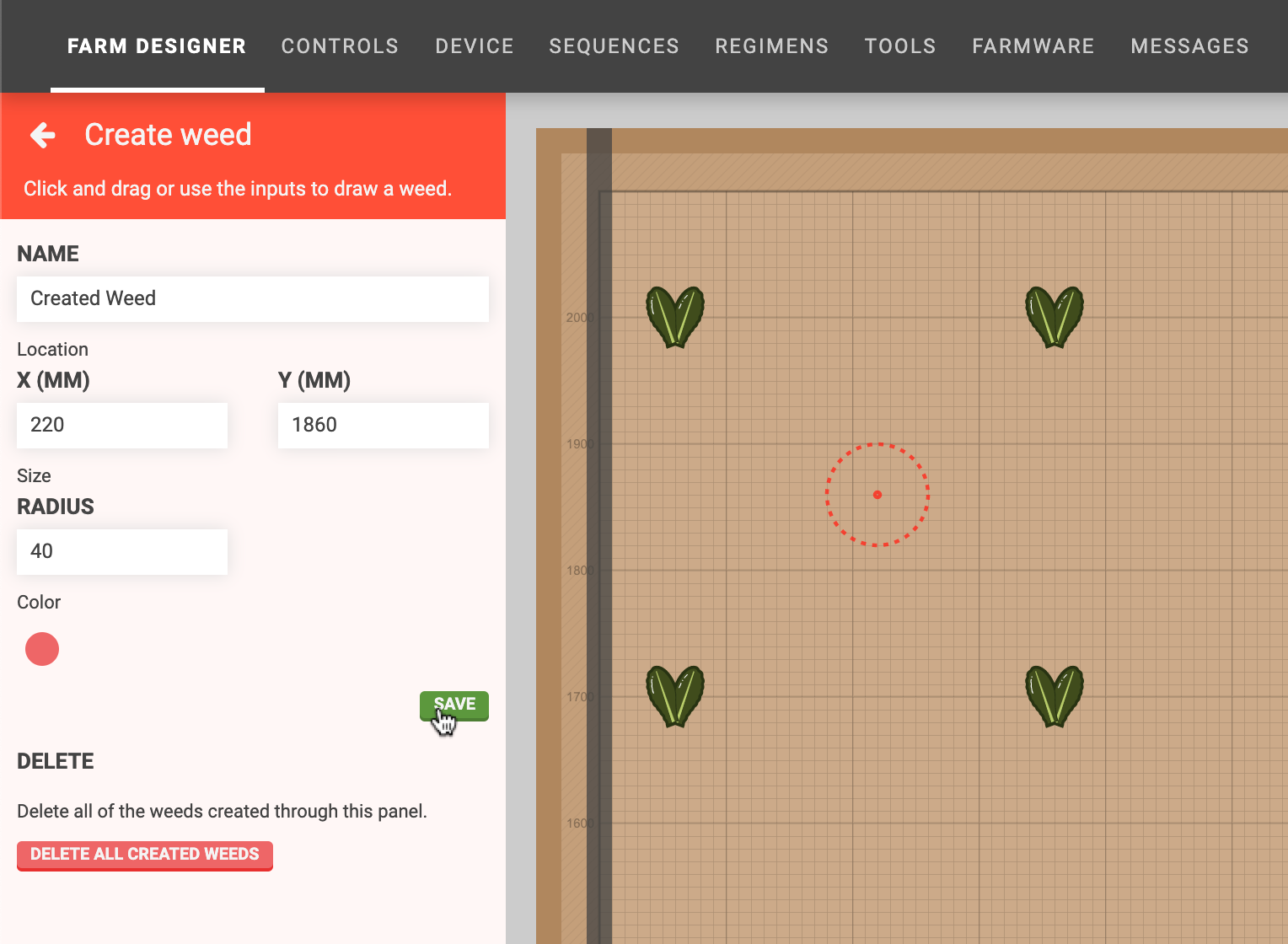
Editing weeds
To edit a weed, click it in the weeds list or in the map (when the weeds panel is opened). This will open the edit weed panel, allowing you to change anything about the weed. Changes will be saved when you press the button.
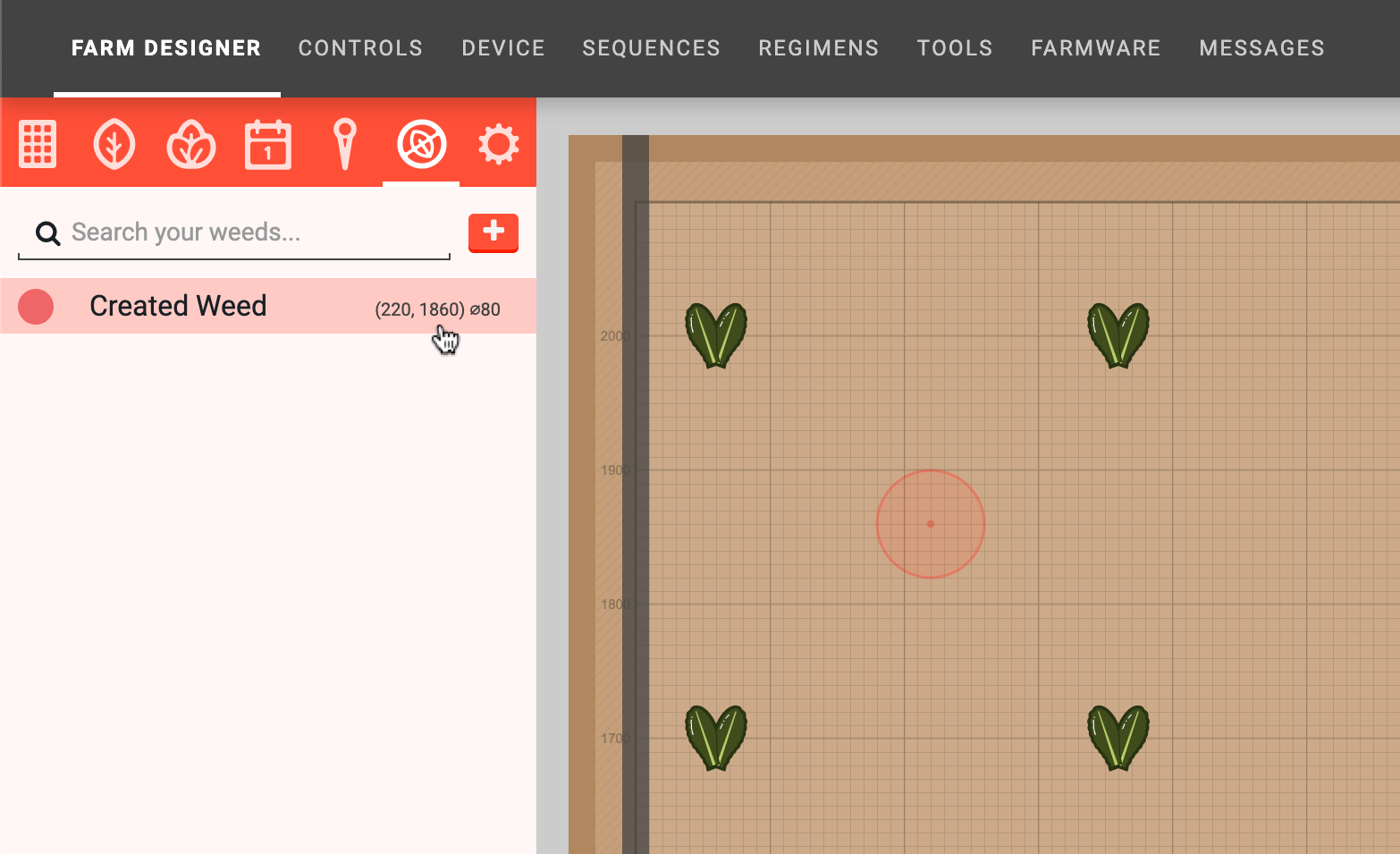
Moving to a weed
There are two ways to move FarmBot to a weed. The first way is by clicking from the edit weed panel.
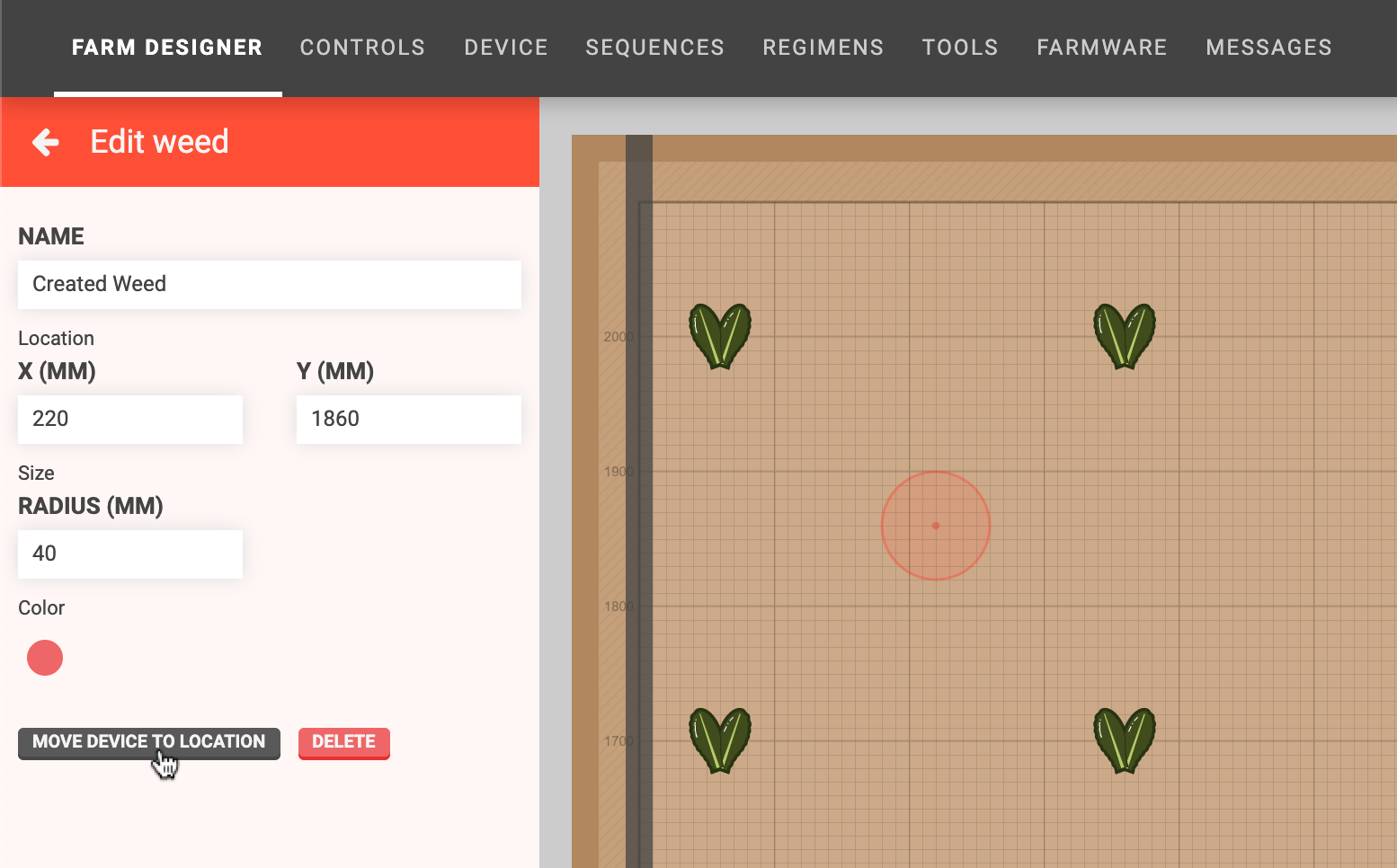
The second way is from sequences. Simply select the weed from the dropdown in a Move To command or location variable.
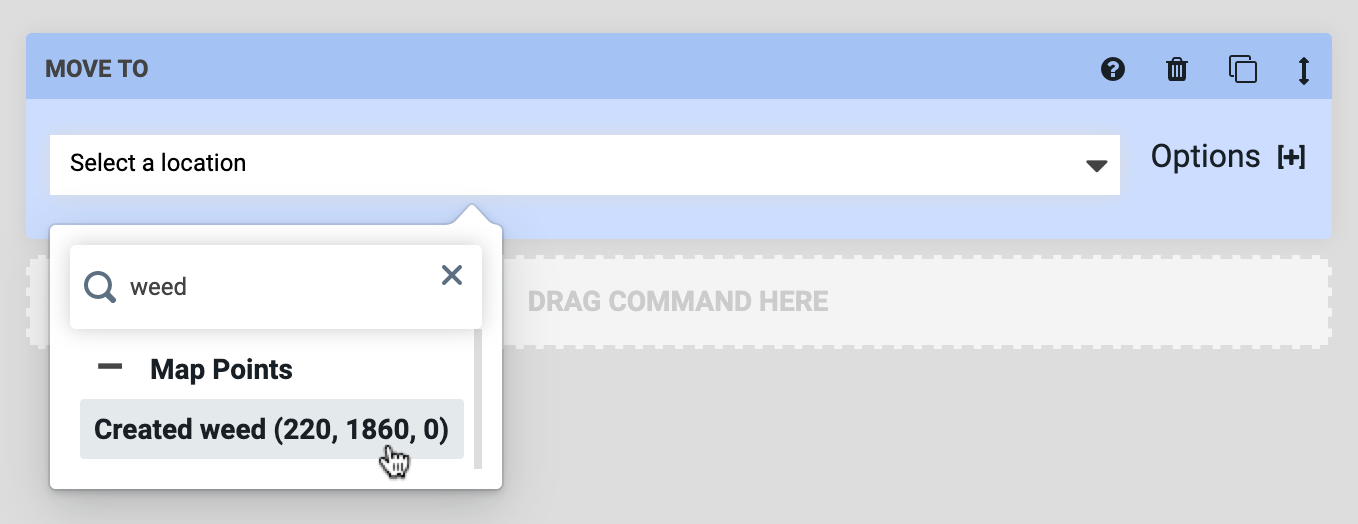
Deleting weeds
To delete a weed, click on it to open up the edit weed panel. Then press the button.
📘
Weeds cannot be deleted if they are still in-use by any sequences.