Sensors
Manually read FarmBot’s sensors
The SENSORS widget allows you to manage FarmBot’s sensors and read them in real-time.

Creating sensors
To create a new sensor, press , and then the button. To define the sensor, provide a Label, choose a Pin #, and specify if the sensor is analog or digital. Alternatively, press to add all of the standard FarmBot sensors.
🚧
Pin numbers are required and must be unique.
When finished editing, press .
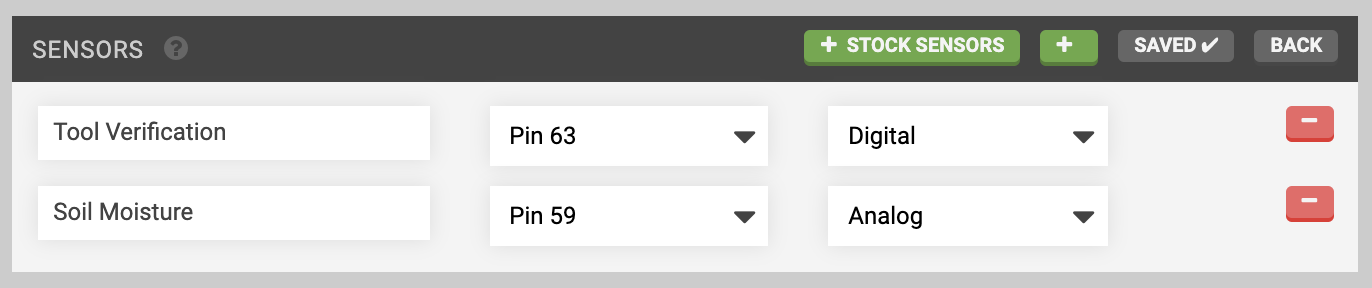
Reading sensors
Manual readings
To manually read a sensor, press its button. FarmBot will then read the sensor and display the value in the widget. Digital sensors will provide a value of either 0 or 1, while analog sensors will provide a value between 0 and 1023.

Historical readings
Use the SENSOR HISTORY widget to view sensor readings from the past. Optionally, you can filter by SENSOR, TIME PERIOD, and/or X, Y, and Z coordinates. The DEVIATION field can be used to filter within a range of locations around the specified coordinates.
To clear out all current filters, press .
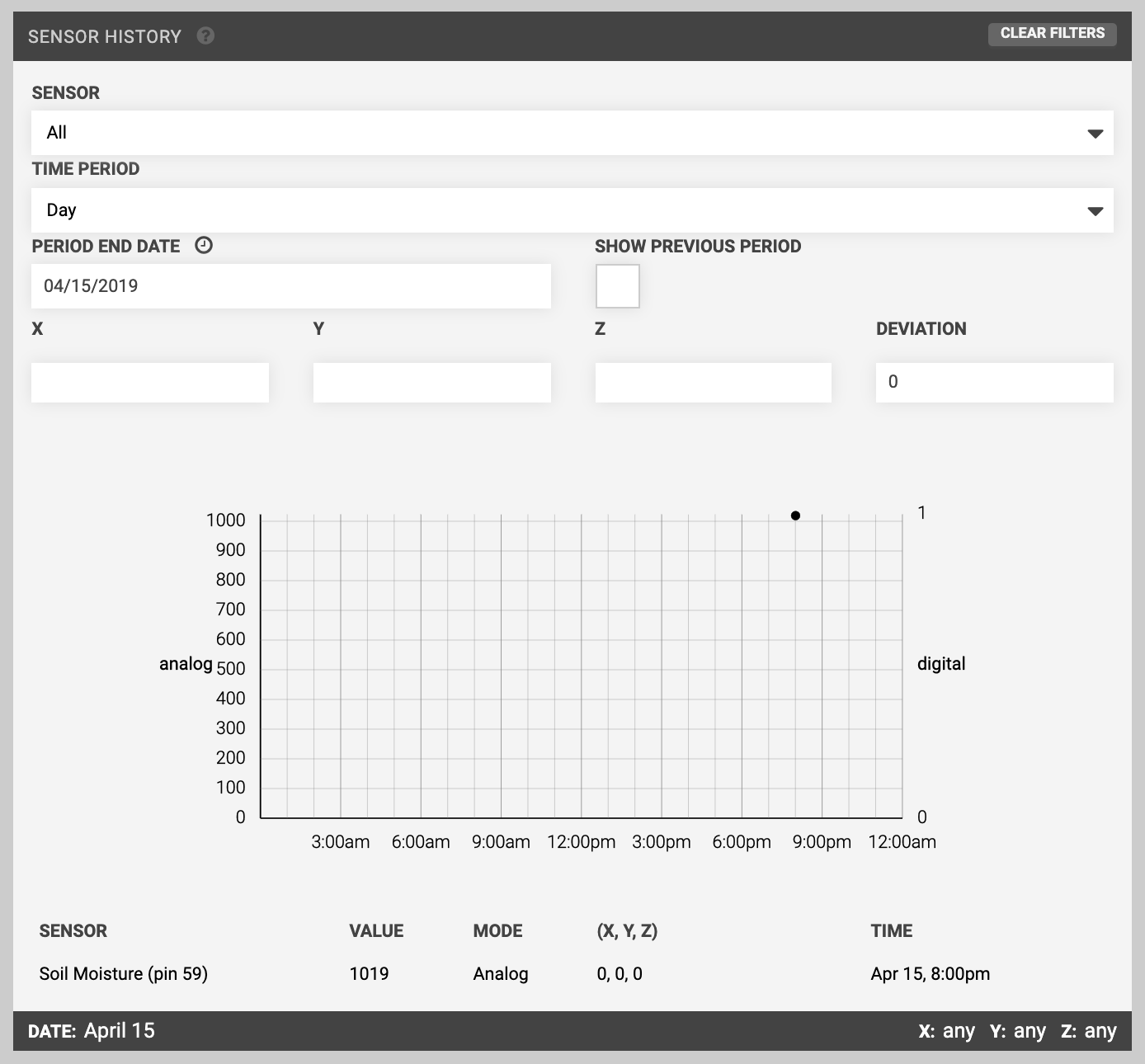
Sequence based readings
You can also read sensors from sequences by using the READ SENSOR command. For more information, see the read sensor command documentation.
Deleting sensors
To delete a sensor, press and then the sensor’s button. Finish editing by pressing .
📘
You cannot delete a sensor that is in-use by a sequence.
Hiding the widgets
If you do not plan to use any sensors, use the HIDE SENSORS toggle in the app settings area to remove the widgets from the controls page.