Peripherals
Manually operate FarmBot’s peripherals
The PERIPHERALS widget allows you to manage FarmBot’s peripherals and control them in real-time with toggle switches.
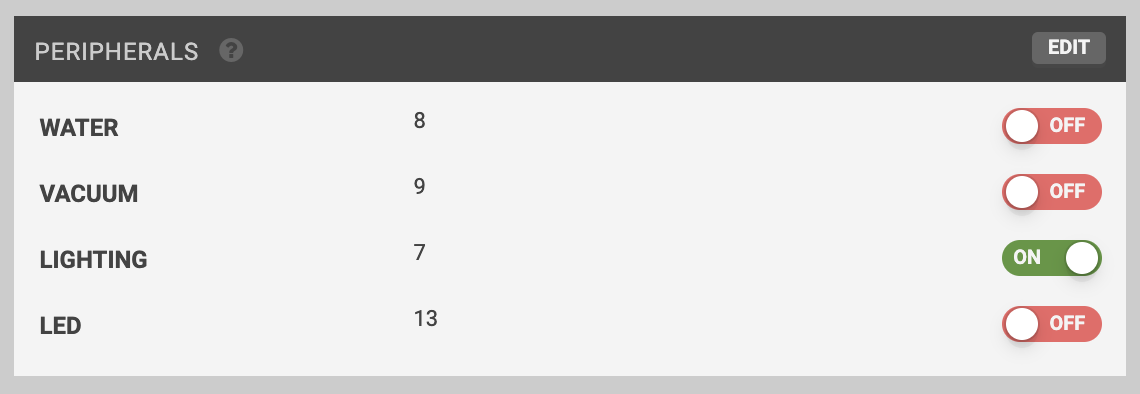
Creating peripherals
To create a new peripheral, press , and then the button. Provide a Name and Select a pin to define the peripheral. Alternatively, press to add all of the standard Farmduino peripherals.
Note that pin numbers are required and must be unique.
When finished editing, press .

Controlling peripherals
Manual control
You can press a toggle switch to manually control a peripheral when FarmBot is connected and idle. If FarmBot is disconnected or busy, pressing a toggle switch will have no effect. Refer to the table below for all possible states of the toggle switches.
| When a toggle is | The peripheral’s state is | Clicking the toggle will |
|---|---|---|
| ON | ON | Turn the peripheral OFF |
| OFF | OFF | Turn the peripheral ON |
| Unknown | Turn the peripheral OFF | |
| ON | ON | Not have any effect (FarmBot is busy) |
| OFF | OFF | Not have any effect (FarmBot is busy) |
| Unknown | Not have any effect (FarmBot is not connected) |
📘 Coming soon
In the future we plan to offer slider controls for analog peripherals.
Sequence based control
You can also control peripherals from sequences by using the Control Peripheral command. For more information, see the control peripheral command documentation.
Deleting peripherals
To delete a peripheral, press and then the peripheral’s button. Finish editing by pressing .
📘 Coming soon
You cannot delete a peripheral that is in-use by a sequence.