Points
Create custom locations in your garden ![]() Open this panel in the app
Open this panel in the app
If you would like to create custom locations in your garden for FarmBot to travel to that are not plants, tool slots, or the home location, you can use points. Example uses of the points feature include:
- Points for FarmBot to move to that are out of the way when you’re harvesting
- Points in each corner of the bed to serve as alternative “home” positions
- Points for FarmBot to travel to for daily photos
Adding points
To add a point, click the button in the points panel.
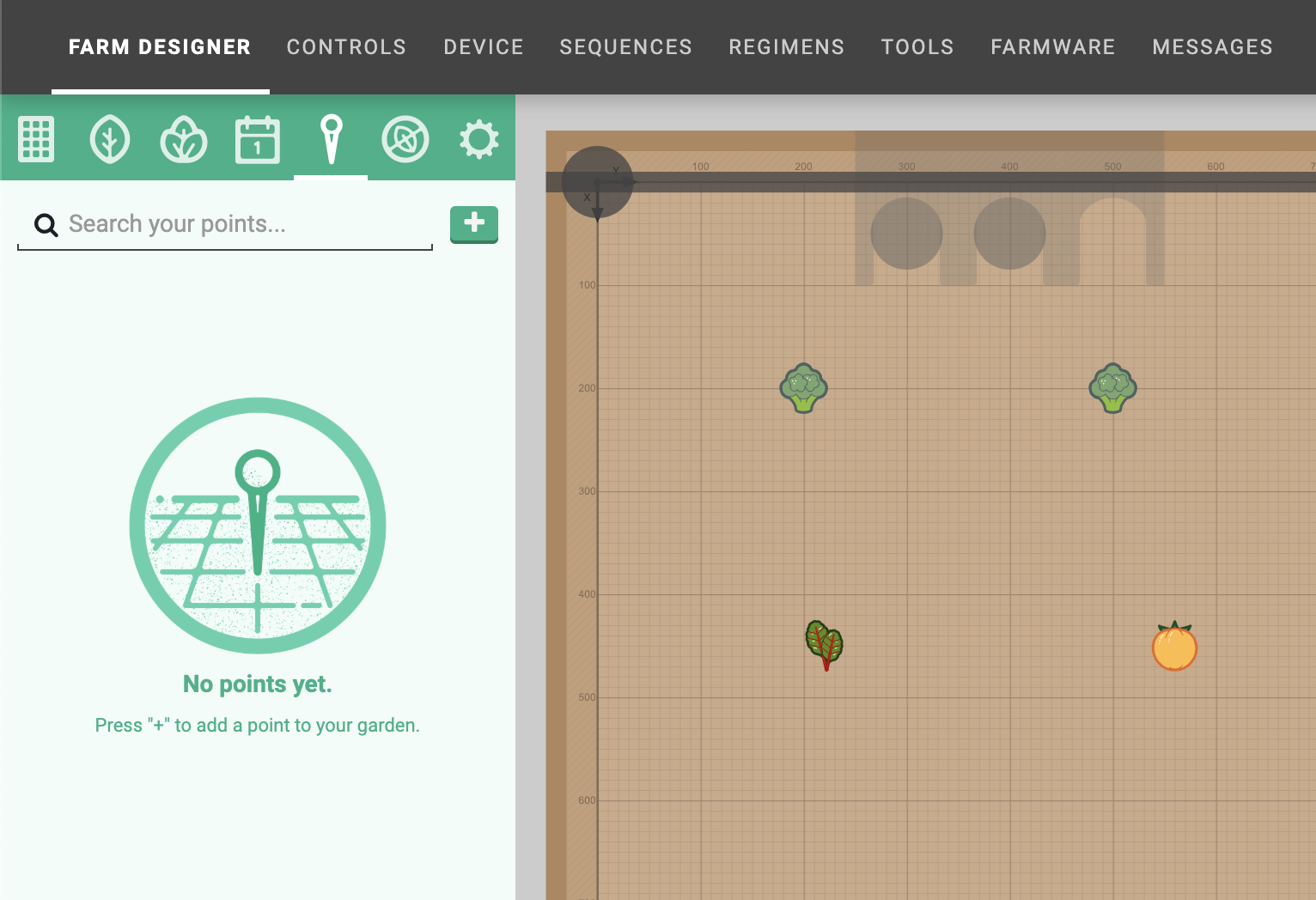
This will open the add point panel where you can provide the name, color, X and Y coordinates, and radius for the point. You can also click and drag in the map to define the coordinates and radius. Click to save the point.
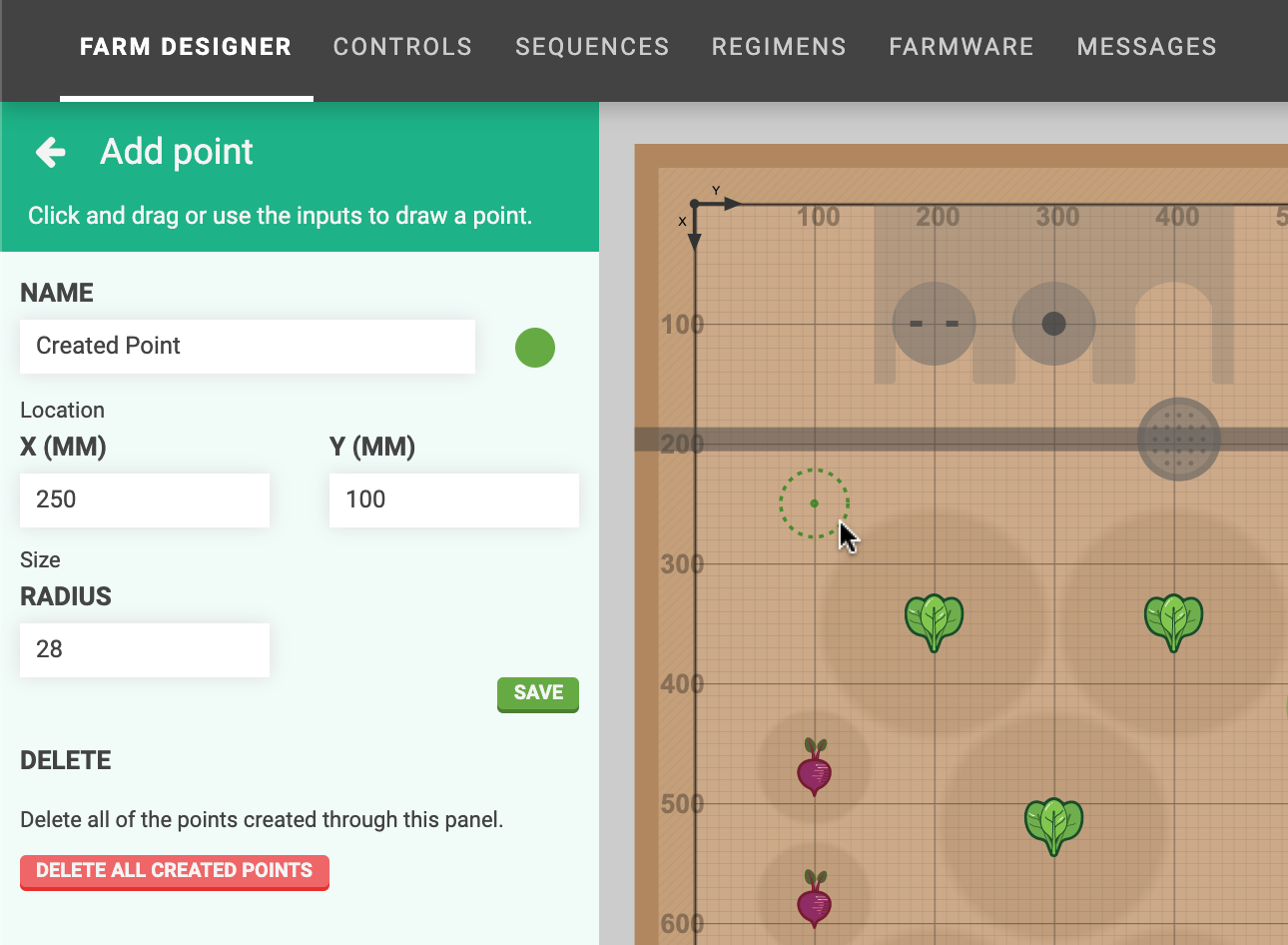
Editing points
To edit a point, click it in the points list or in the map (when the points panel is opened). This will open the edit point panel, allowing you to change anything about the point. Changes will be saved when you press the button.
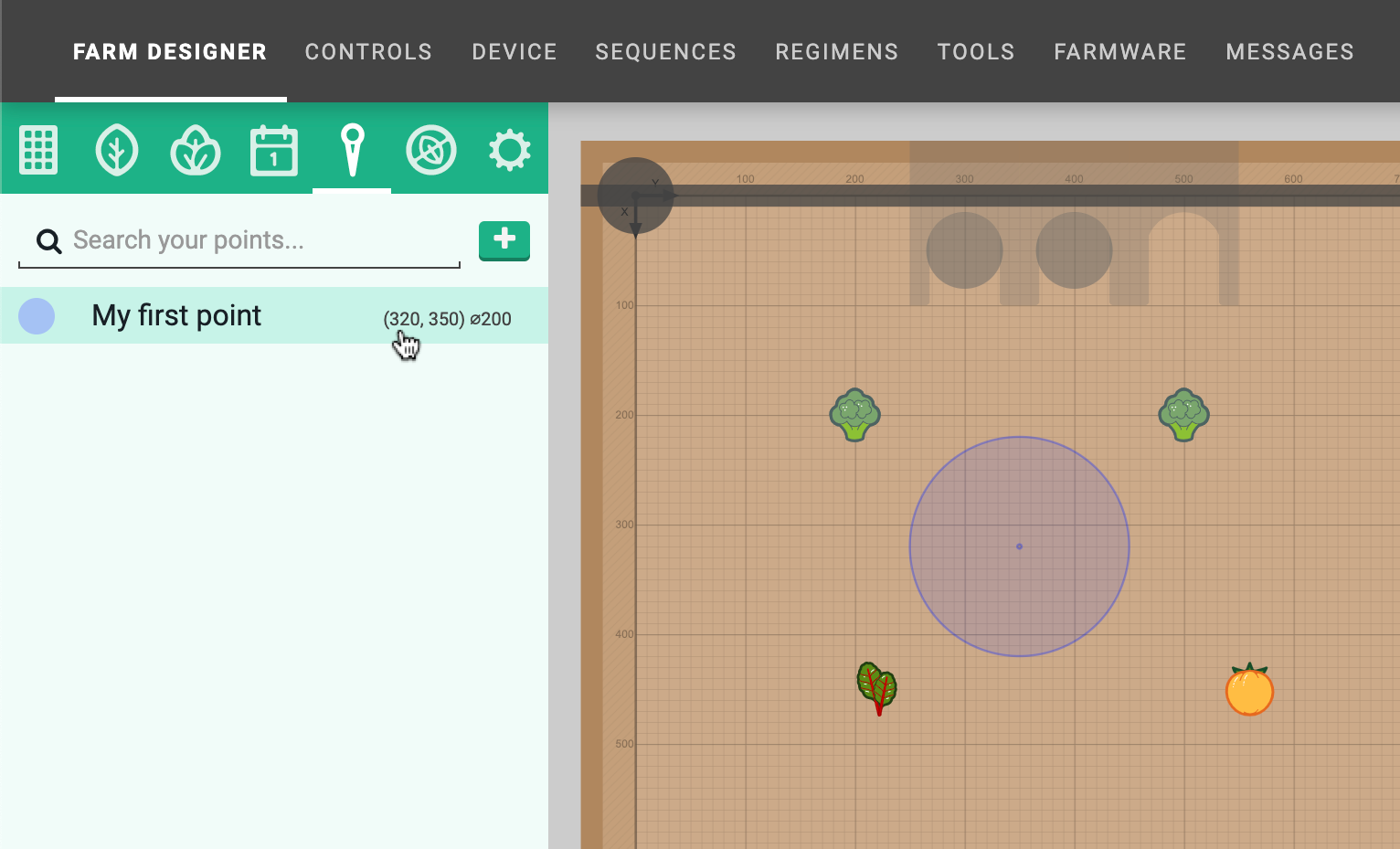
Moving to a point
There are two ways to move FarmBot to a point. The first way is by clicking from the edit point panel.
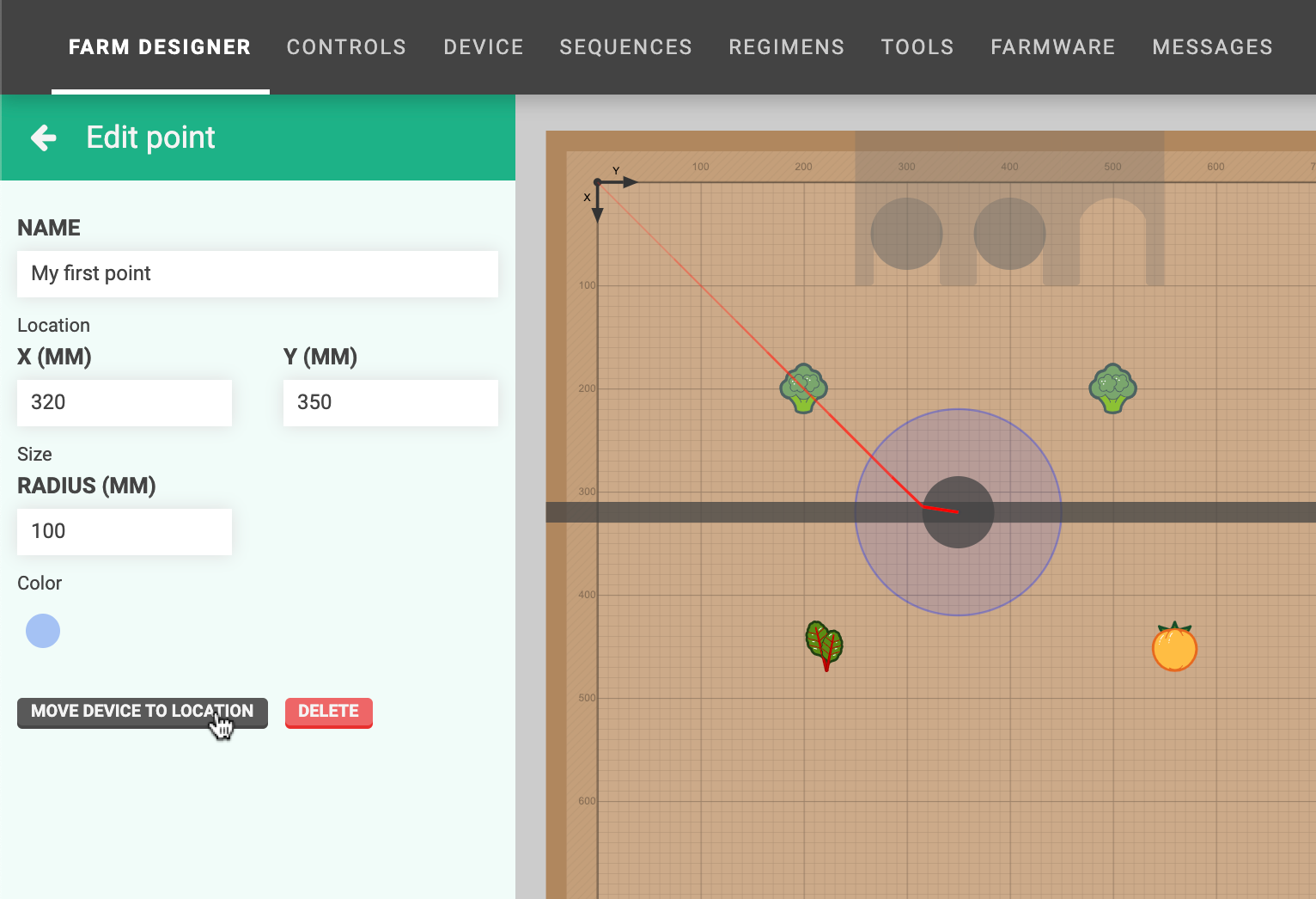
The second way is from sequences. Simply select the point from the dropdown in a Move To command or location variable.
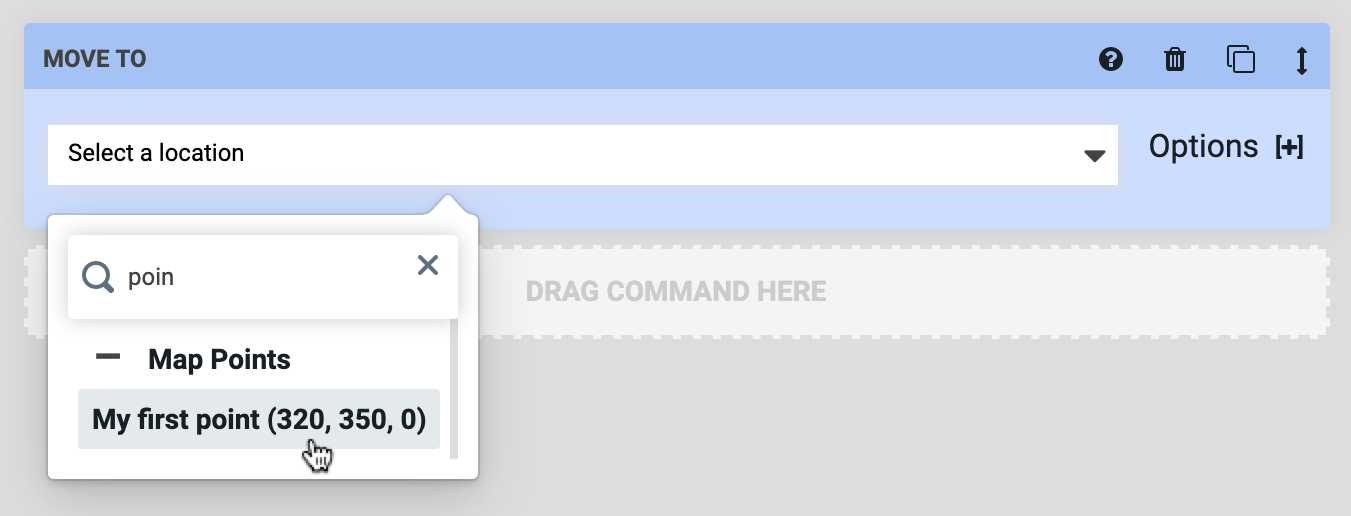
Deleting points
To delete a point, click on it to open up the edit point panel. Then press the button.
📘
Points cannot be deleted if they are in-use by any sequences, regimens, or events.