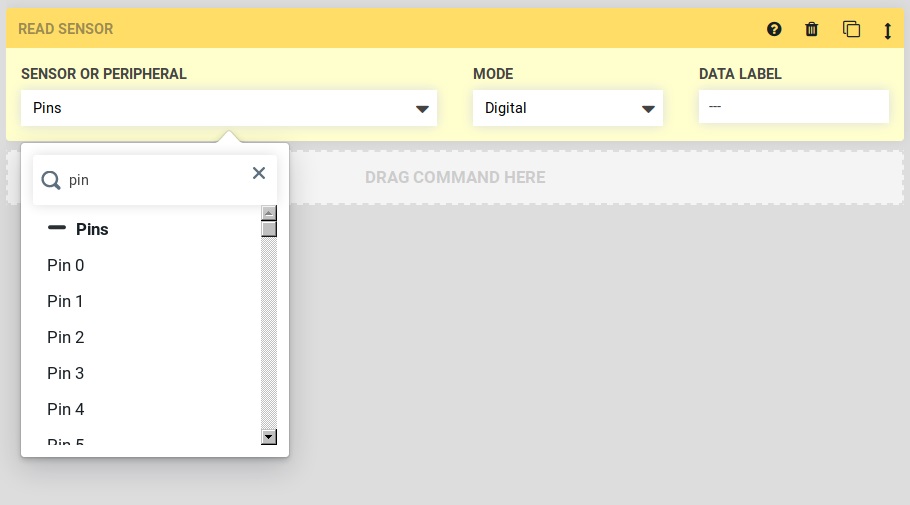Verify a Tool Has Been Mounted
This guide assumes you have wired up your UTM using the pin mapping table, and that you are familiar with sequences and sensors.
Verify a tool has been mounted
FarmBot can determine if a tool is mounted to the Universal Tool Mount by reading the value of the Tool Verification sensor. The sensor is attached to UTM pin C, which is connected to digital input pin D63.
Using the sequence builder, you can read this sensor using a Read Sensor command on the Tool Verification sensor (pin 63) in digital mode.
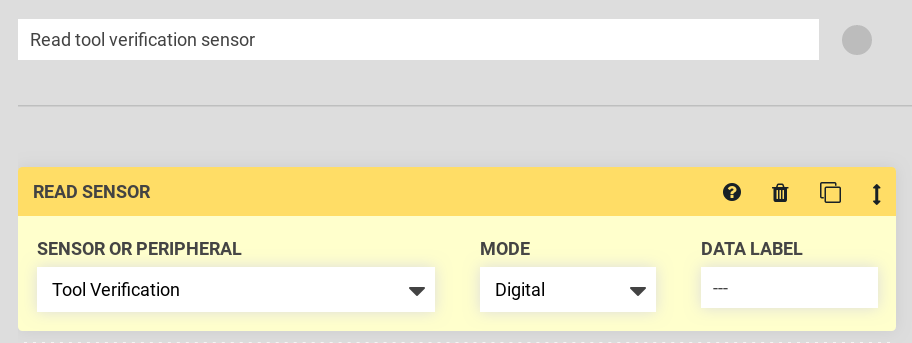
When executed, a message will appear in the log with the pin value, Tool Verification is 0 or Tool Verification is 1. The Farmbot firmware uses pull-up resistors for all input pins, so a value of 0 means that a tool is connected (pin D63 / UTM pin C is connected through the tool pin jumper to UTM pin B / ground) and a value of 1 means no tool is connected (pin D63 not connected to ground–UTM pins B and C are not connected together).
However, usually we will want to check if a tool is mounted before performing an action. We can use the If Statement for this purpose.
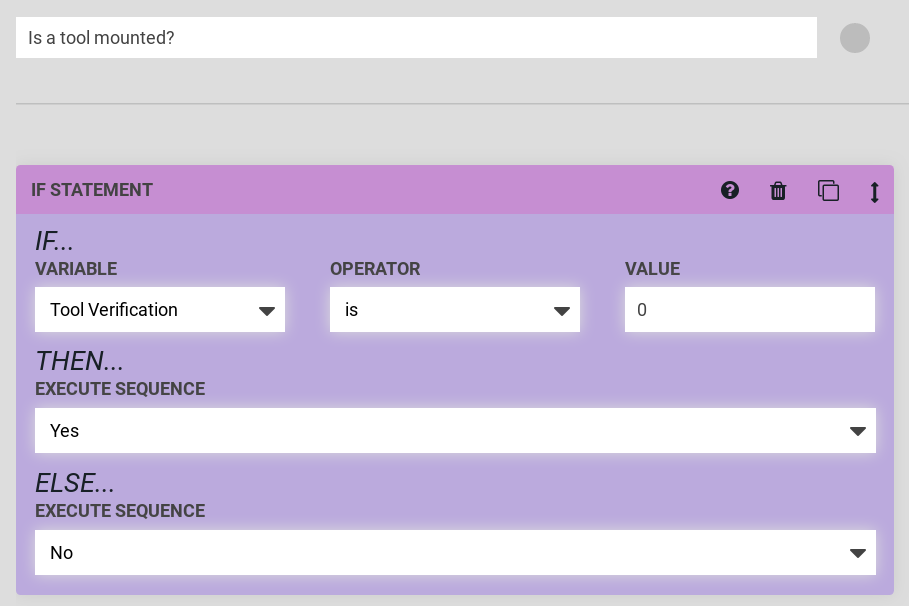
Yes and No in the example are sequences that send a message (“Yes” or “No”), but in practice you may want to perform an action with a tool instead of Yes and do nothing instead of No.
If the pin has not yet been read, the sequence above will error because the pin value is unknown. We can add another If Statement step before the value check as shown below. Read tool verification sensor is a sequence consisting of a Read Sensor command, as shown in the beginning of this section.
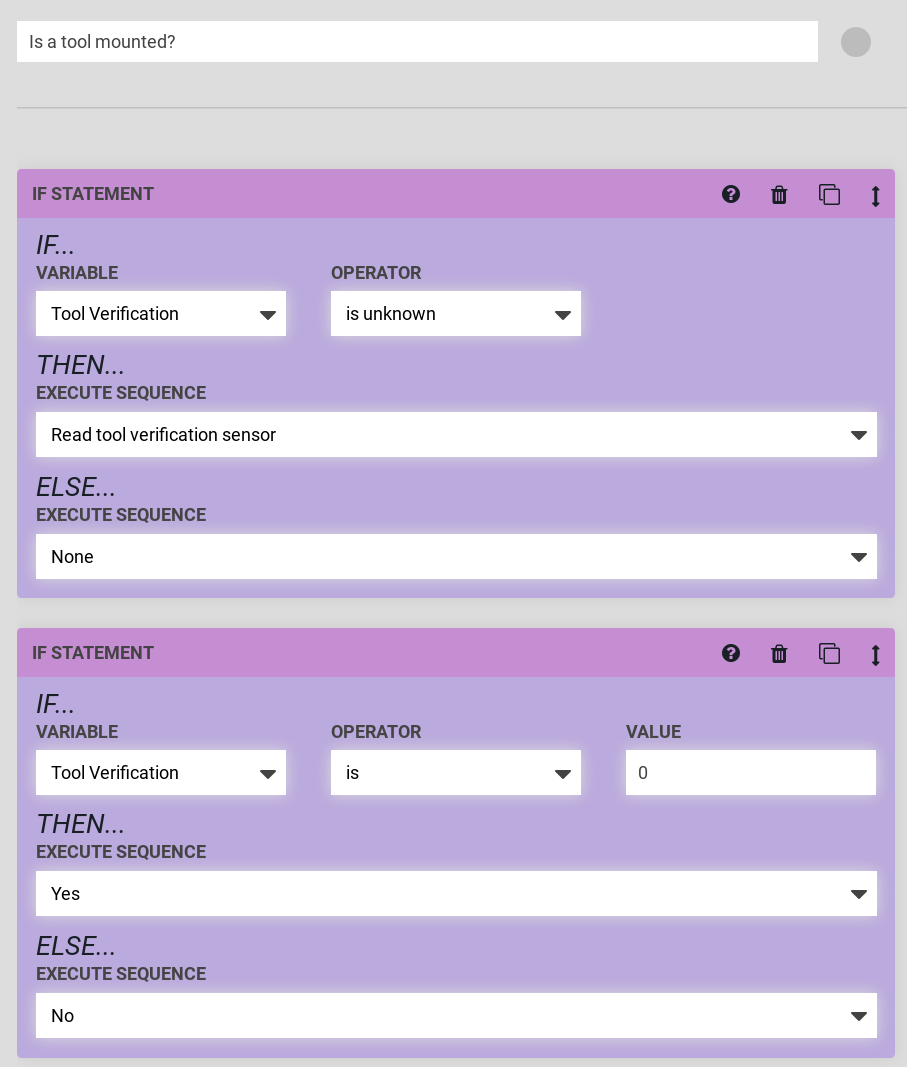
Raw Pin Access
In the sequence editor, the raw pin access can be enabled by clicking the gear menu and enabling the options shown below. Enable the “SHOW PINS” feature by toggling the switch to “YES”.
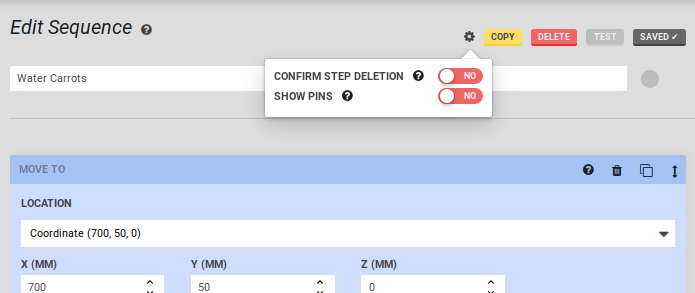
This pin access is designed into the software to reduce visual clutter on the app, since there are many possible pin selections. Select the “SENSOR OR PERIPHERAL” and select the pin you want to work with. Then define the “MODE” and “DATA LABEL” for that specific pin.