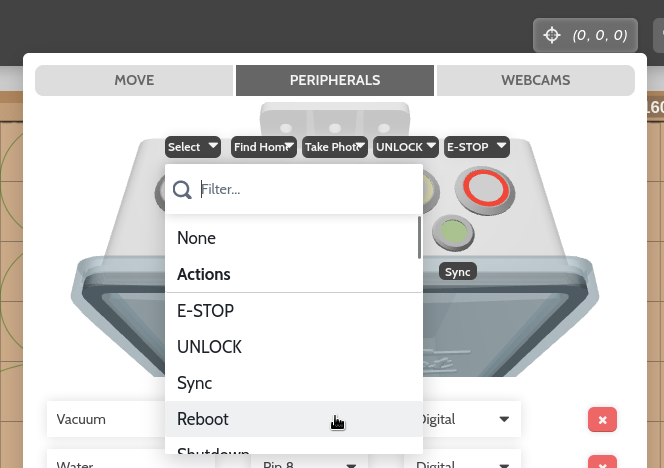Peripherals
Manually operate FarmBot’s peripherals Open this popup in the app
The PERIPHERALS tab of the controls popup allows you to manage FarmBot’s peripherals and control them in real-time with toggle switches and sliders. Here you can also manage the actions associated with the electronics box push buttons, and interact with a virtual representation of the buttons and LED indicators.
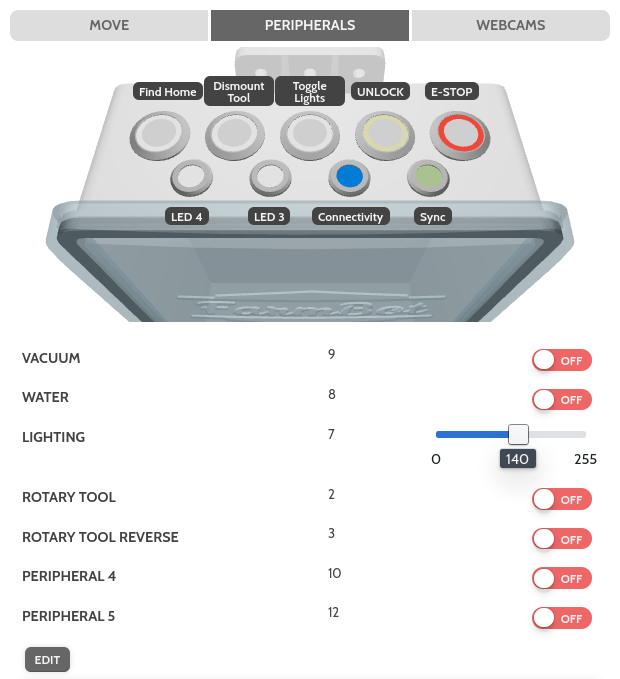
Editing peripherals
To create a new peripheral, press , and then the button. Provide a Name, Select a pin , and choose Digital or Analog to define the peripheral. Pressing will add all of the standard peripherals included with your FarmBot kit.
Pin numbers are required and must be unique.
To delete a peripheral, press the peripheral’s button. You cannot delete a peripheral that is in-use by a sequence.
When finished editing, press .
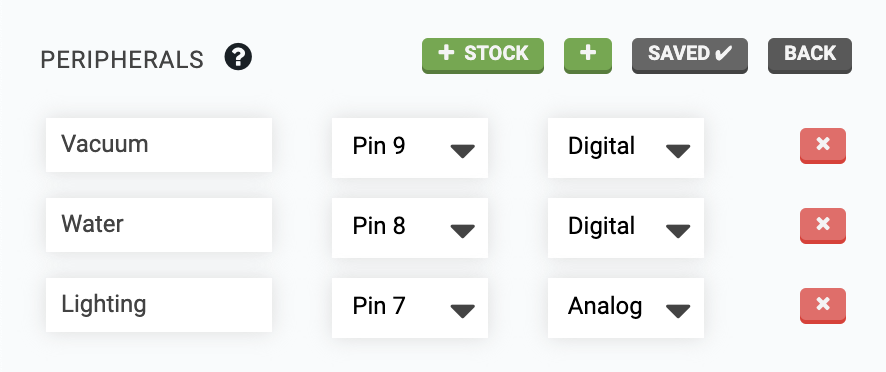
Controlling peripherals
You can press a toggle switch to manually control digital peripherals when FarmBot is connected and idle. If FarmBot is disconnected or busy, pressing a toggle switch will have no effect. Refer to the table below for all possible states of the toggle switches.
| When a toggle is | The peripheral’s state is | Clicking the toggle will |
|---|---|---|
| ON | ON | Turn the peripheral OFF |
| OFF | OFF | Turn the peripheral ON |
| Unknown | Turn the peripheral OFF | |
| ON | ON | Not have any effect (FarmBot is busy) |
| OFF | OFF | Not have any effect (FarmBot is busy) |
| Unknown | Not have any effect (FarmBot is not connected) |
Analog peripherals can be controlled with the sliders when FarmBot is connected and idle.

Push buttons
To change a push button’s behavior, press , and then select a new Action or Sequence in the push button’s dropdown. When finished editing, press .
Once synced, you can press the physical push button on top of the FarmBot electronics box or click the virtual button in the app to activate the chosen action or sequence.