Tools
Manage tools and seed containers ![]() Open this panel in the app
Open this panel in the app
On the tools panel you can manage all of your FarmBot’s tools, seed containers, and slots.
Only Genesis kits have interchangeable tools, and the user interface may look slightly different depending on which kit you have.
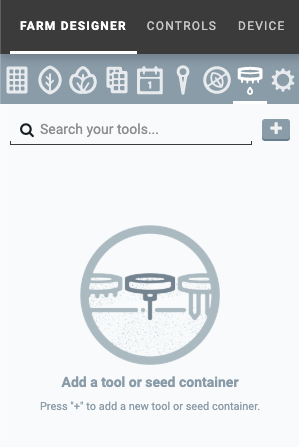
Tools and seed containers
Creating tools and seed containers
To create a new tool or seed container, press the button. Provide a Name to define the tool or seed container and then press . Alternatively, press to add all of the standard tools and seed containers included with your FarmBot kit.
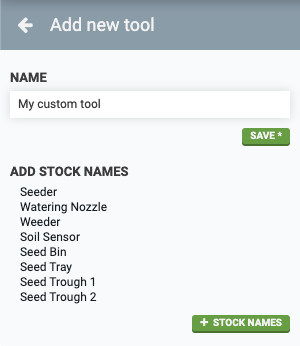
Editing tools and seed containers
To edit a tool or seed container, click it from the TOOLS AND SEED CONTAINERS list (Genesis), or the SEED CONTAINERS list (Express) located at the bottom of the main tools panel. Make your desired edits and then press the button.
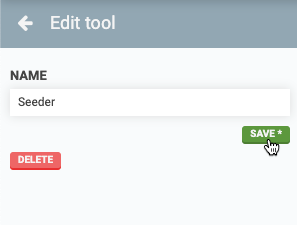
Deleting tools and seed containers
To delete a tool or seed container, click it from the TOOLS AND SEED CONTAINERS list (Genesis), or the SEED CONTAINERS list (Express) located at the bottom of the main tools panel. Then click the button.
You cannot delete a tool or seed container if it is currently loaded into a tool slot.
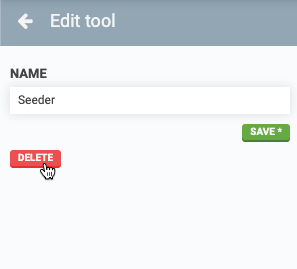
Slots
Once you’ve added all of your tools and seed containers, its time to load some or all of them into slots. Slots are locations within FarmBot’s coordinate system that can hold a tool or seed container and correspond to physical hardware such as a toolbay (Genesis kits) or the gantry-mounted seed trough holder (all kits).
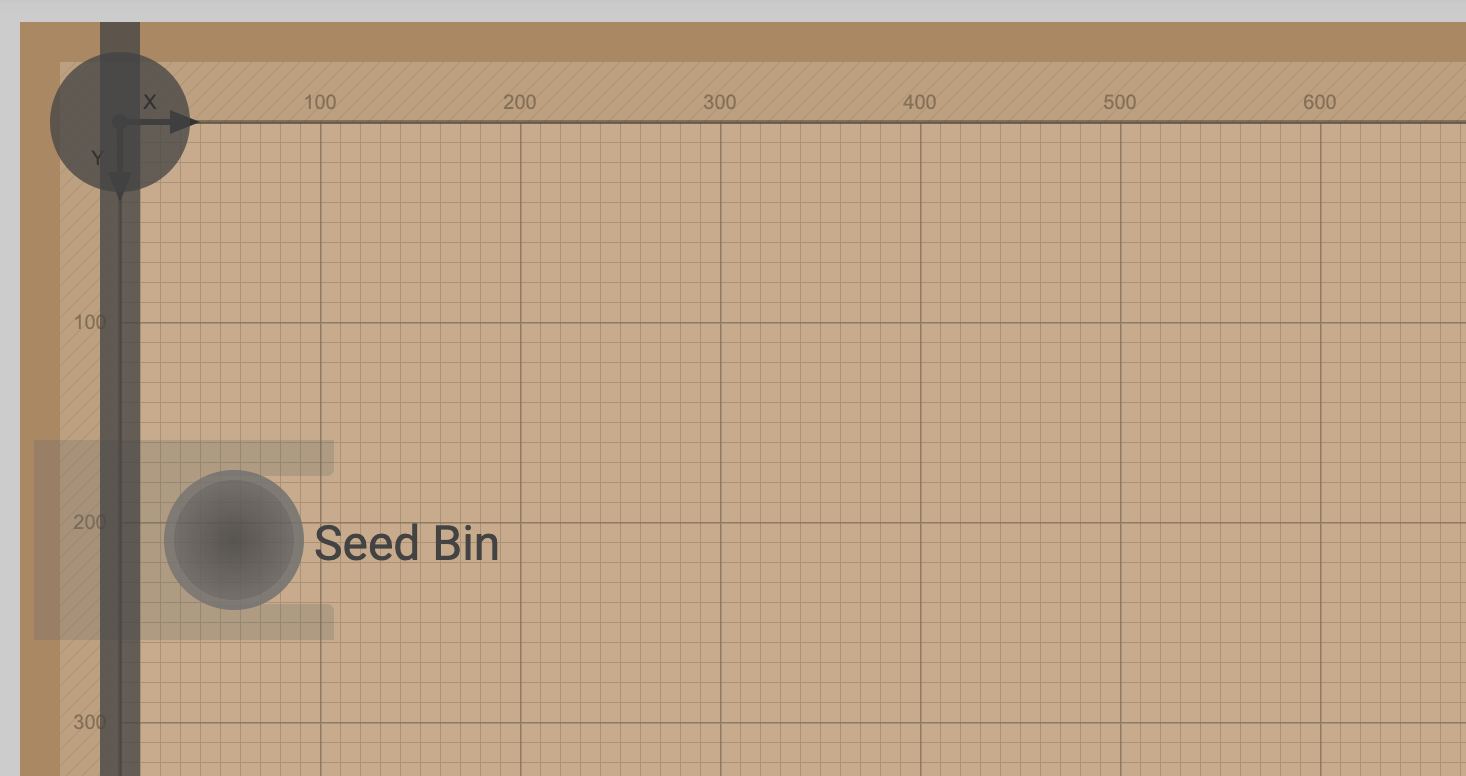
Creating slots
To create a new slot, press the button next to the SLOTS label in the tools panel.
Next, provide coordinates for the tool slot.
- If you plan to load an interchangeable tool into the slot (Genesis kits only), use coordinates for when FarmBot’s UTM will fully mount the tool while it is still in the slot.
- If you plan to load a seed container into the slot, use coordinates for when FarmBot’s seed injector needle will be positioned to pick up a seed from the container.
To input accurate coordinates, use the manual controls to move FarmBot into the desired position (mounting the tool or picking up a seed). Then click the USE CURRENT LOCATION button to copy FarmBot’s current coordinates into the X, Y, and Z input fields.
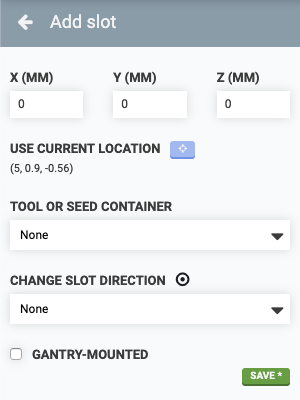
Changing slot direction
Some slots (such as the toolbays included with Genesis kits) have a slot direction, which is the direction that the tool must be loaded and unloaded from. To specify a slot’s direction, use the CHANGE SLOT DIRECTION dropdown.
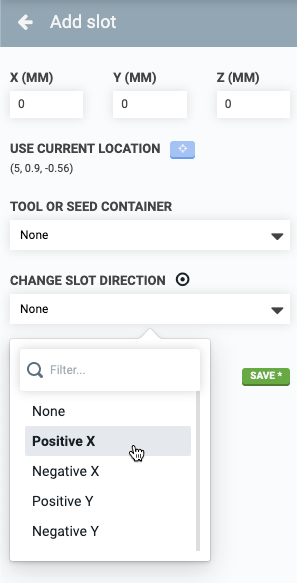
Gantry-mounted slots
Some slots (such as those provided by the seed trough holder) are gantry-mounted and move with the FarmBot along the x-axis. To account for this and properly render these types of slots in the farm designer, you can specify that a slot is GANTRY-MOUNTED with a checkbox. Doing so will display the X coordinate as Gantry.

Loading slots
To load a tool or seed container into the slot, select one from the TOOL OR SEED CONTAINER dropdown and then press .
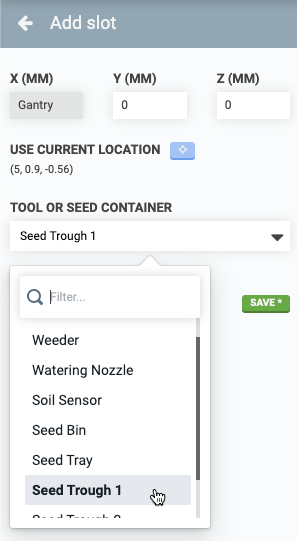
IMPORTANT: The virtual configuration must match real life
Now that you have virtually loaded your slots, you must also load the real tools and/or seed containers into the real slots to match your virtual configuration. If you do not do this, FarmBot may perform undesirably. And don’t forget: if you change things up in real life (remove a seed bin, for example), you must update the virtual configuration to match.
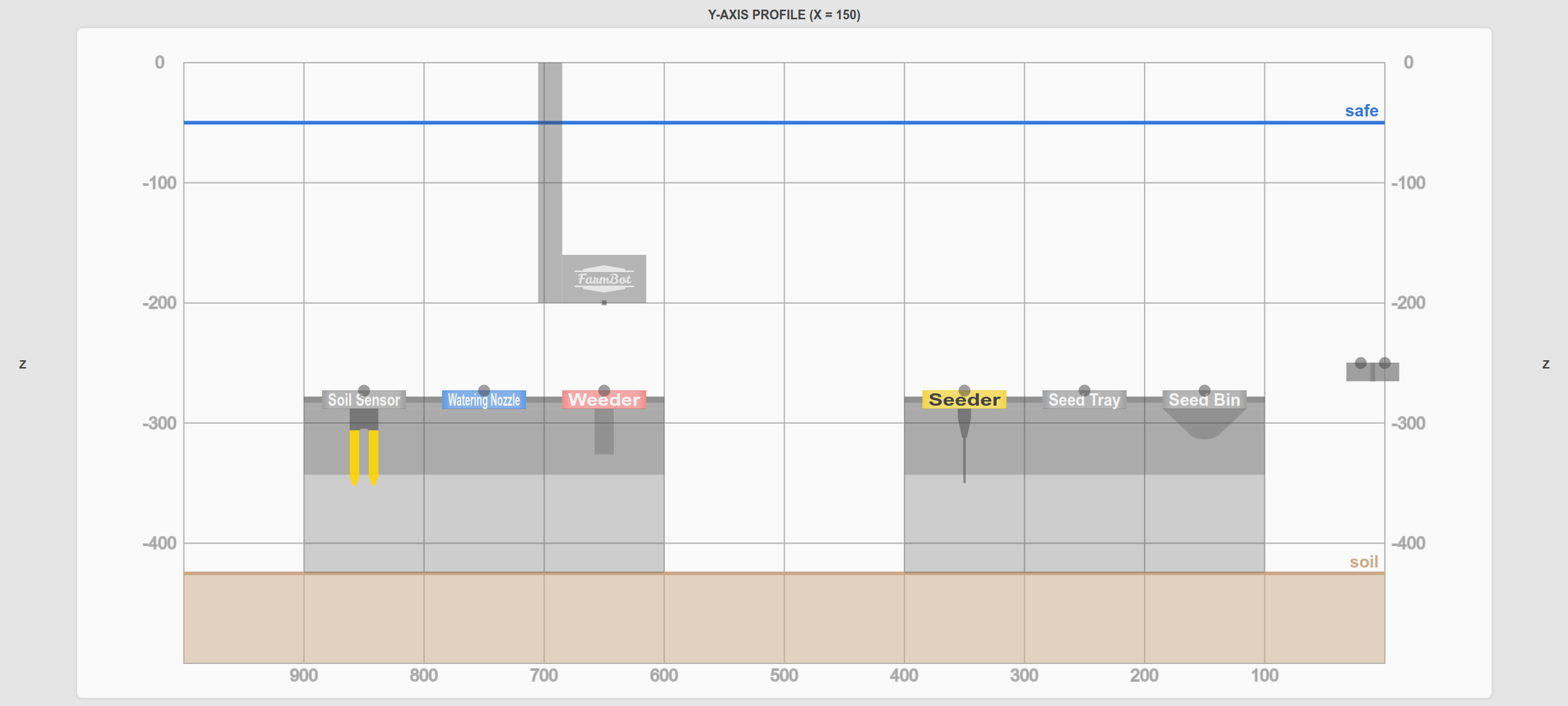
Deleting slots
To delete a slot, select it from the SLOTS list in the main tools panel and then press the button.
You cannot delete slots with tools or seed containers that are used in sequences.