Weeds
Manage the weeds found in your garden Open this panel in the app
The weeds panel allows you to manage the weeds in your garden. Weeds are divided into three categories:
- PENDING weeds have been detected by FarmBot’s camera and are awaiting manual triage. The and buttons will move weeds to the ACTIVE category while the and buttons will delete the weeds.
- ACTIVE weeds are weeds currently active in the garden. These weeds were either identified by FarmBot’s camera and then triaged into this category, or they were manually added with the button.
- REMOVED weeds are weeds that are no longer a concern. This category should include weeds that have been removed by FarmBot or by hand.
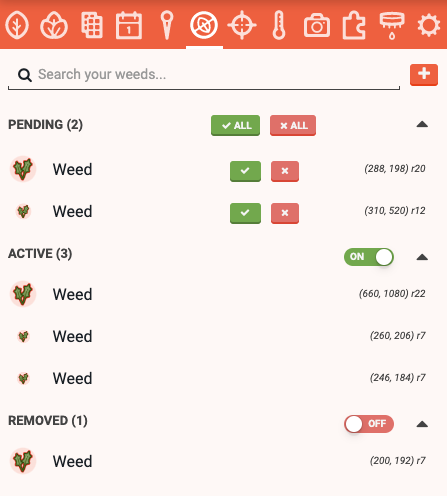
Adding weeds
To manually add a weed, click the button in the weeds panel. This will open the add weed panel where you can provide a NAME, COLOR, X, Y, and Z coordinates, and a RADIUS for the weed. You can also click and drag in the map to define the coordinates and radius. Click to save the weed.
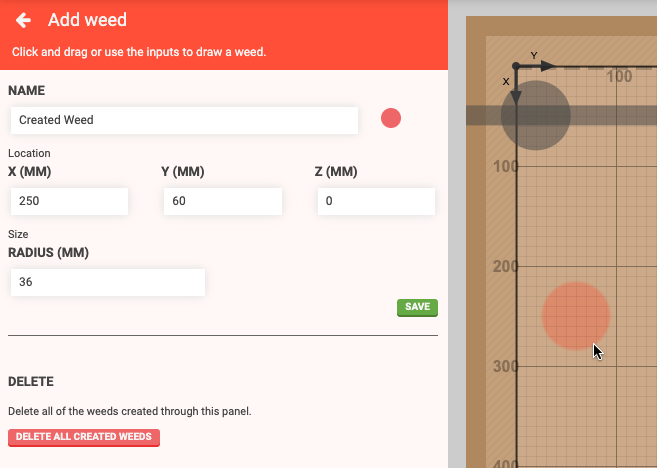
Editing weeds
To edit a weed, click it in the panel or in the map (when the weeds panel is opened). This will open the edit weed panel, allowing you to change anything about the weed. Changes will be saved when you press the button.
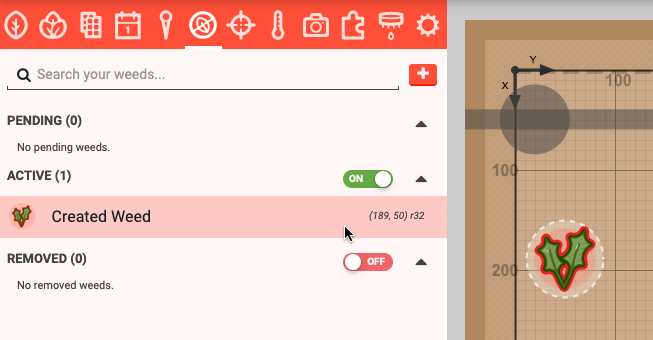
Moving to a weed
There are two ways to move FarmBot to a weed. The first way is by clicking from the edit weed panel.
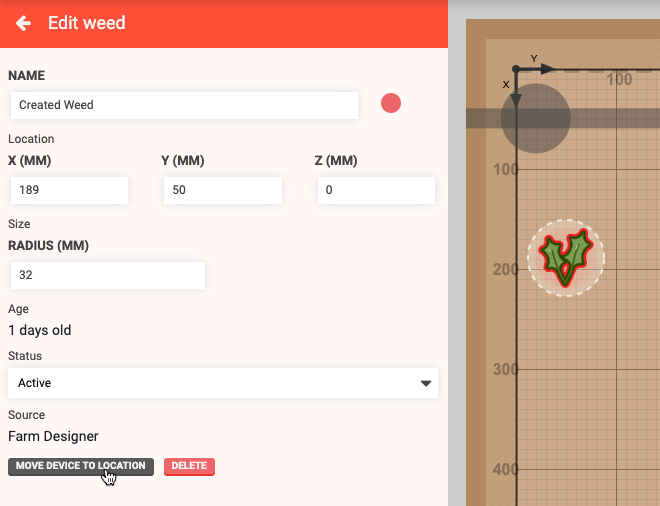
The second way is from sequences. Simply select the weed from the LOCATION dropdown in a Move command or location variable.

Deleting weeds
To delete a weed, click on it to open up the edit weed panel. Then press the button.
Weeds cannot be deleted if they are still in-use by any sequences.