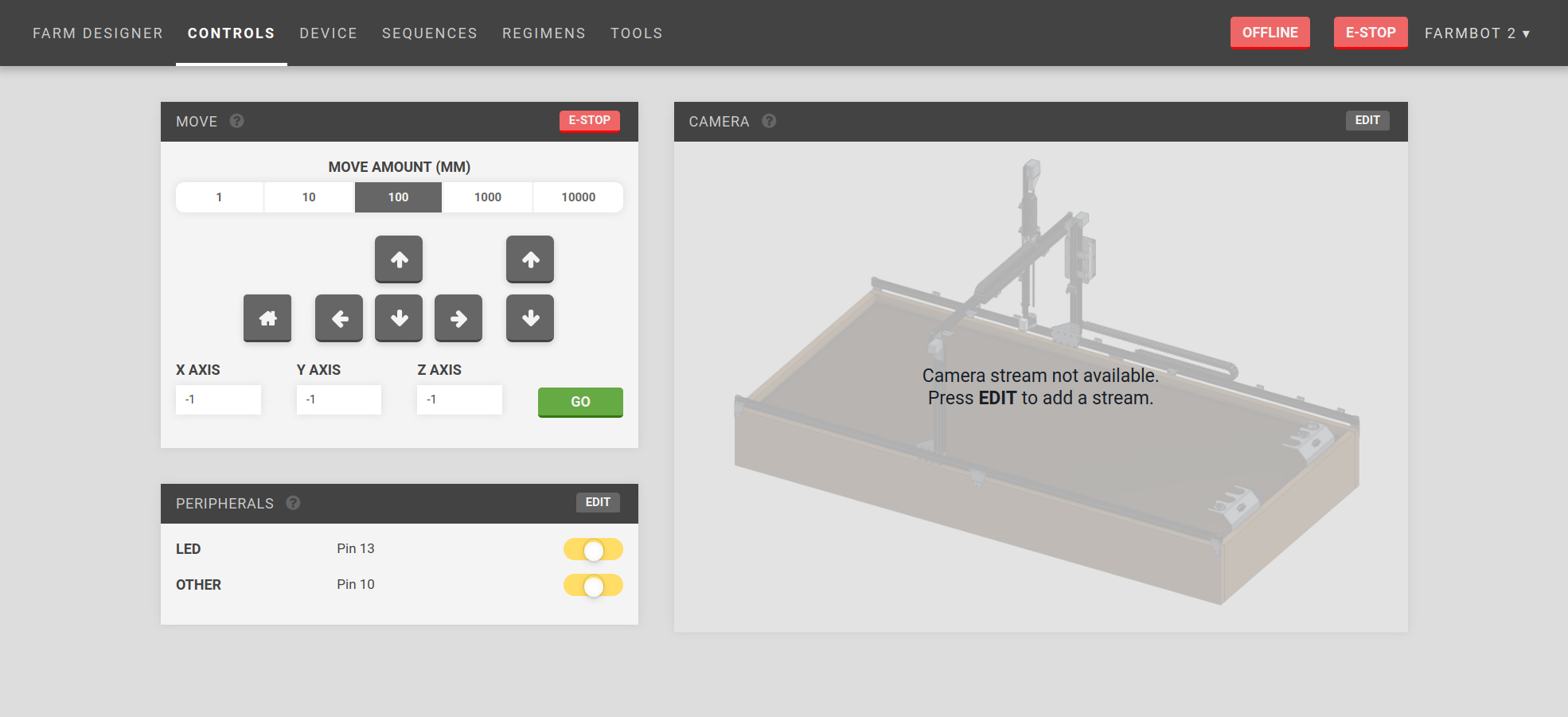Controls
Manually control your FarmBot from anywhere! my.farmbot.io/app/controls
You generally will not need to manually control FarmBot, since it acts automatically from instructions provided by Farm Events. But in case you want to show off to your friends, you can do that from this page!
Widgets on this page:
Move
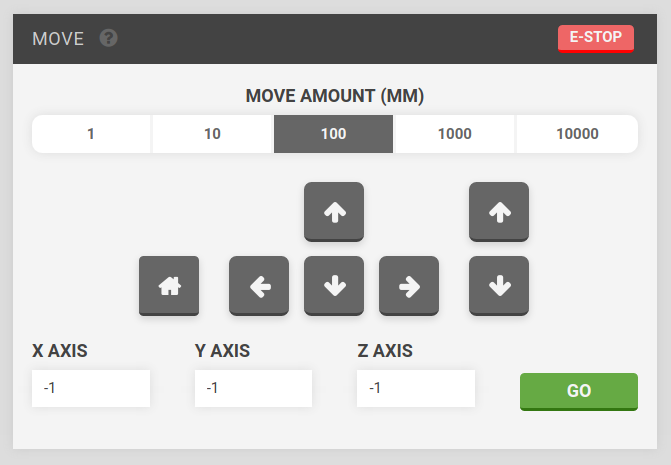
- The current position of your FarmBot is shown in the input fields labeled X-AXIS, Y-AXIS, and Z-AXIS. This information is updated in real-time.
- You can move the device a relative distance in any direction by using the arrow buttons. The default move amount is 100mm, though you can also select 1, 10, and 1000mm amounts. You will not be able to move to negative coordinates unless you have enabled them from the Hardware configuration widget on the Device page.
- You can move the device to an absolute position by typing in new coordinates to the input fields labeled X-AXIS, Y-AXIS, and Z-AXIS and pressing GO.
- If you ever need to immediately halt your FarmBot, press the E-STOP button.
Peripherals
You can manually operate FarmBot’s peripherals using the toggle switches in the Peripherals widget.
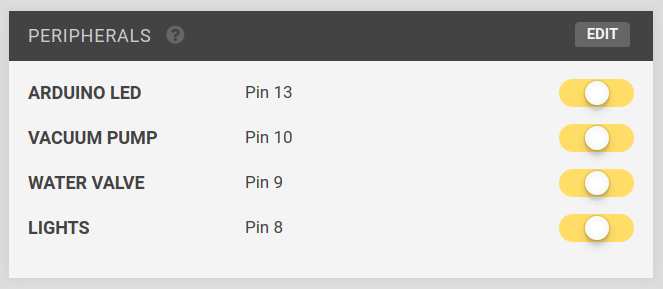
Press the toggle switch to turn a peripheral ON or OFF.
Edit
To change the peripherals, press the EDIT button.
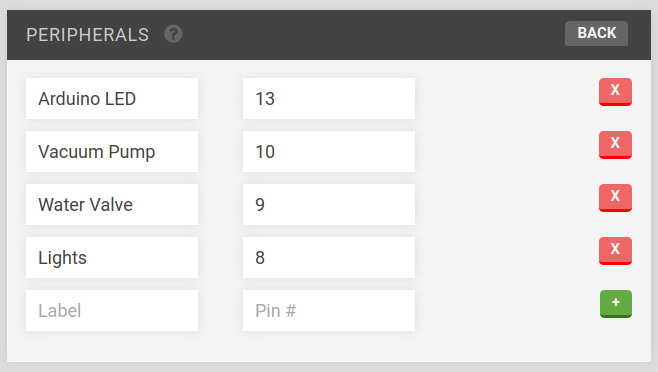
Enter a new peripheral by filling out Label and Pin # and pressing the + button. When finished editing, press the save button.
Camera
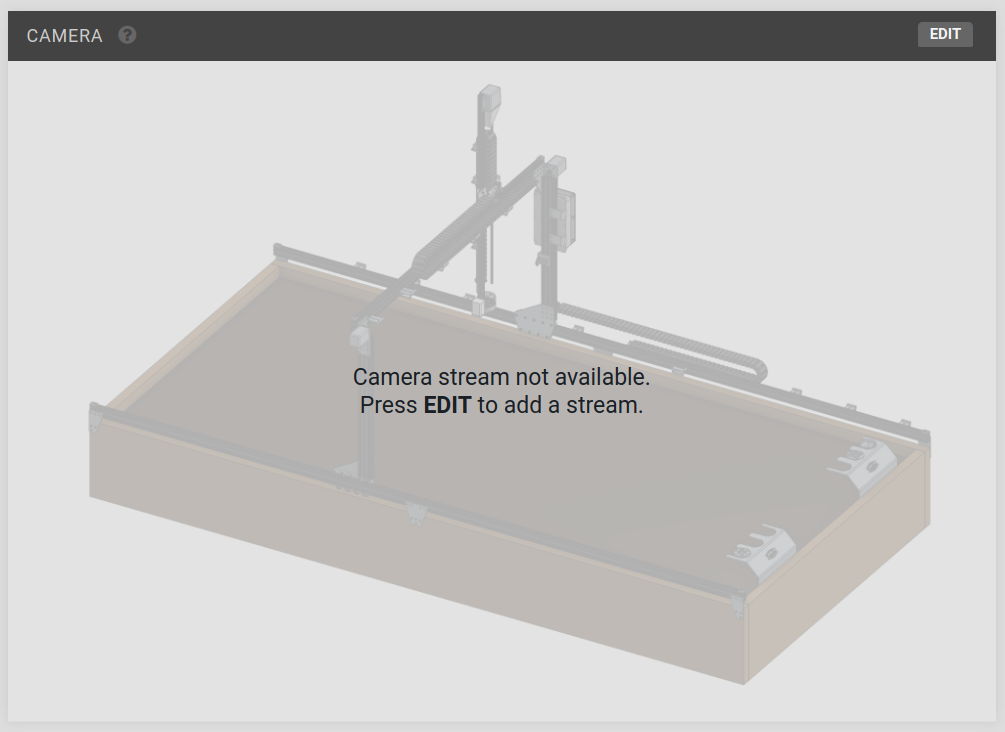
The Camera widget can be used for a network stream setup using a webcam. You could use the video stream for a view of the entire bot to view movements while controlling it remotely, or you could set up a webcam at a different angle for viewing plants, etc..
You will need to set up a network webcam, and provide the network stream’s IP address to the widget.
Edit
To set the webcam URL, press the EDIT button, enter a URL (with http://) and press SAVE.