Farmware Development
Plug-Ins to expand FarmBot functionality
Alpha
Farmware should be considered experimental at this point in time. Some features may be unstable.
First-Party Farmware
Some Farmware has been created by FarmBot.io and comes pre-installed:
- Take Photo - take a photo and upload it to the web app
- Plant Detection (coming soon) - detect weeds
Installing Farmware
To install new Farmware, use the Farmware widget, currently located on the Device page of the FarmBot Web App.
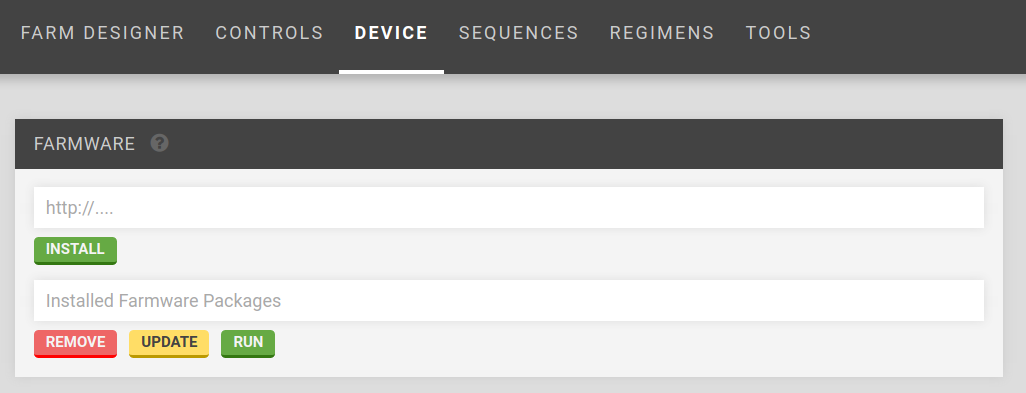
Installation is performed by entering the URL of the manifest.json file for the Farmware.
For example, entering https://raw.githubusercontent.com/FarmBot-Labs/farmware_manifests/master/packages/take-photo/manifest.json and clicking install would install the Take Photo Farmware, whose source code is located at the GitHub project here. See Farmware manifest for more information.
Developing Farmware
Farmwares can connect with FarmBot in the following ways:
API
Use: long term information storage
Farmwares can access the FarmBot Web App API by using the token stored in the API_TOKEN environment variable. The API is used to access the database (plants, points, etc.).
Python example using ‘requests’ and ‘json’:
import os
import requests
import json
headers = {'Authorization': 'Bearer ' + os.environ['API_TOKEN'], 'content-type': "application/json"}
response = requests.get('https://my.farmbot.io/api/plants', headers=headers)
plants = response.json()
Environment Variables
Use: credentials
Environment variables are used to get credentials (token) and to interface with the FarmBot Web App. Set via Celery Script.
Python example:
import os
API_TOKEN = os.environ['API_TOKEN']
WRITE_PATH = os.environ['WRITE_PATH']
IMAGES = os.environ['IMAGES']
BEGIN_CS = os.environ['BEGIN_CS']
Redis
Use: bot status
Information about the device status is accessed via Redis. See redis.io.
Python example using ‘redis’:
import redis
r = redis.Redis()
device_current_location = r.lrange('BOT_STATUS.location', 0, -1)
Information available through redis:
BOT_STATUS
configuration
distance_mm_x 3000
distance_mm_y 1500
distance_mm_z 800
fw_auto_update false
os_auto_update false
steps_per_mm_x 5
steps_per_mm_y 5
steps_per_mm_z 25
informational_settings
commit 4148a81
compat_version 0
controller_version 3.0.7
locked false
private_ip 192.168.1.101
sync_status synced
target rpi3
location
x 110
y 220
z -100
Celery Script
Use: real-time web app communication and bot actions
Celery Script is JSON sent to FarmBot OS to perform actions such as device movements and setting environment variables.
Send Celery Script available actions by printing to STDOUT prefixed with the BEGIN_CS environment variable.
Python example using ‘json’:
import json
add_point = {
"kind": "add_point",
"args": {
"location": {
"kind": "coordinate",
"args": {
"y": 100,
"x": 200,
"z": 0
},
"radius": 50,
"body": []
}
}
}
print(os.environ['BEGIN_CS'] + json.dumps(add_point))
Currently supported languages and packages
- Python: opencv, numpy, redis-py, requests
Farmware manifest
To install a Farmware, you need to create a manifest.json file and host it.
Farmware Manifest Example:
"package": "take-photo",
"language": "python",
"author": "Farmbot.io",
"description": "Take a photo with a USB camera using Python OpenCV.",
"version": "0.0.1",
"min_os_version_major": 3,
"url": "https://raw.githubusercontent.com/FarmBot-Labs/farmware_manifests/master/packages/take-photo/manifest.json",
"zip": "https://github.com/FarmBot-Labs/Take-Photo/archive/master.zip",
"executable": "python",
"args": ["Take-Photo-master/take_photo.py"]
zip points to the hosted source code zip file. Github makes this easy: just add /archive/master.zip to the end of the GitHub repository URL, and insert <repository name>-master/ to the beginning of the script filename to run, as seen in the manifest example above.